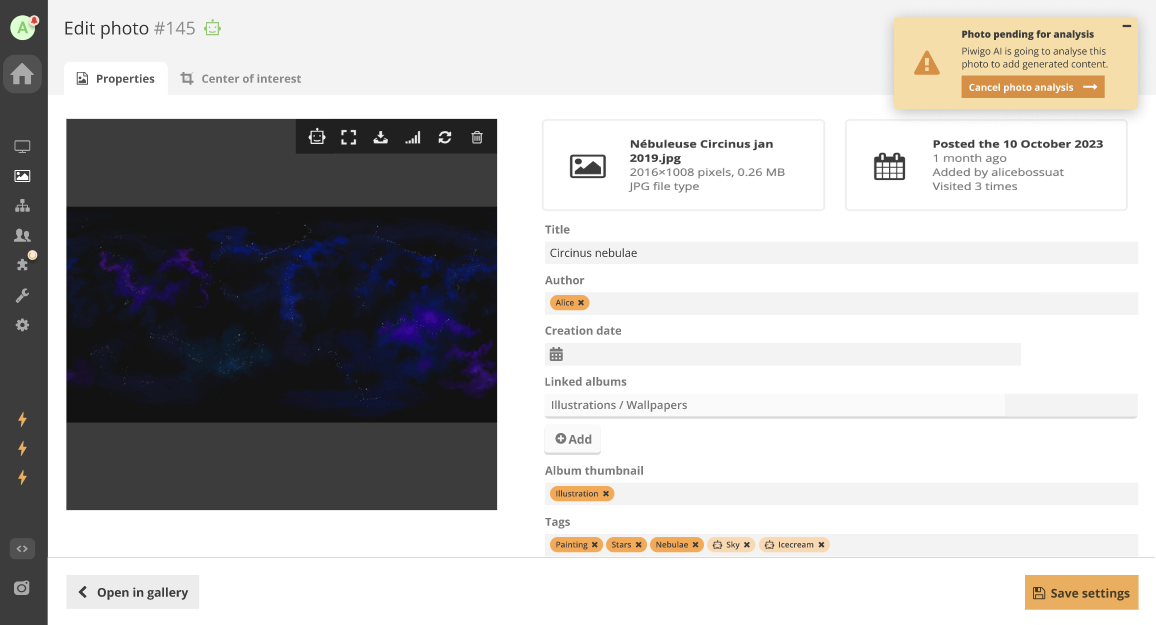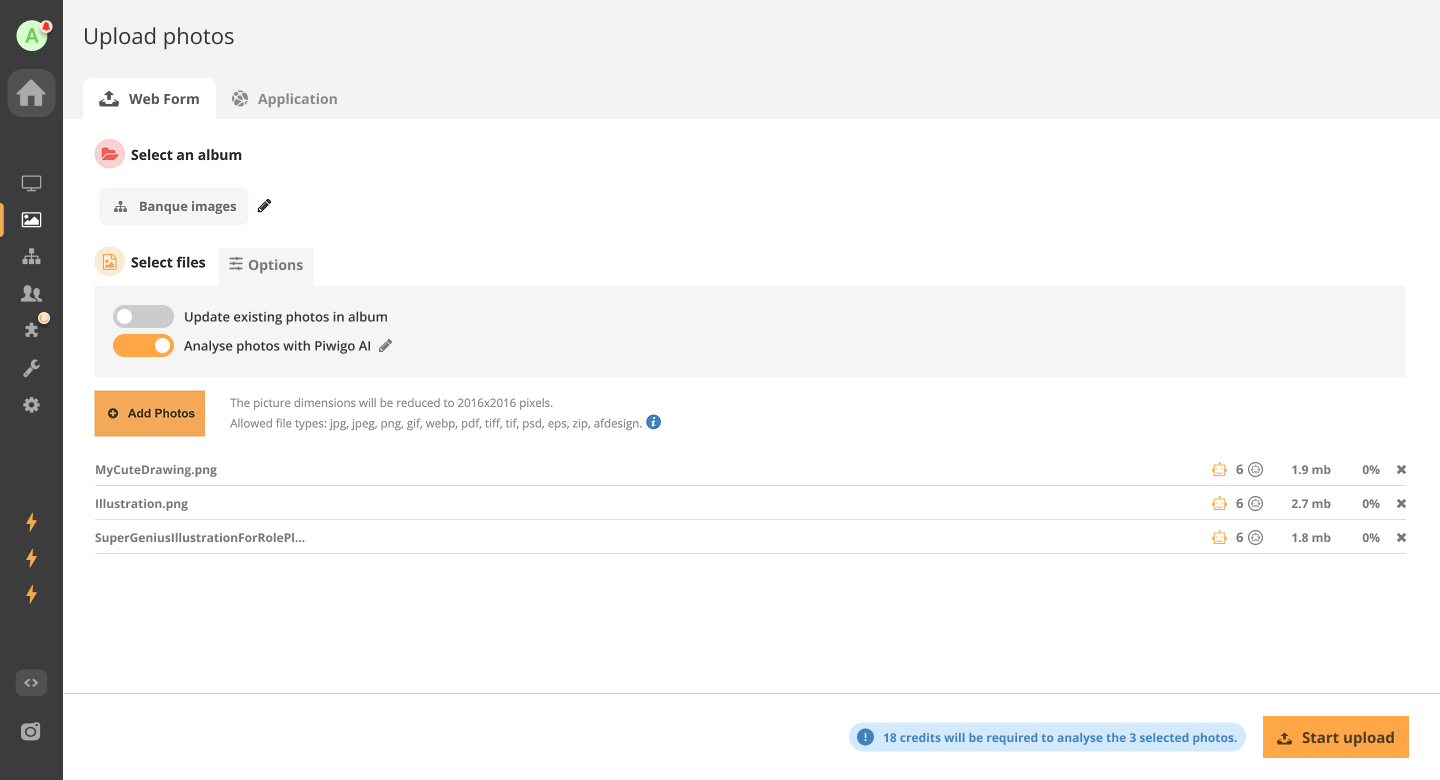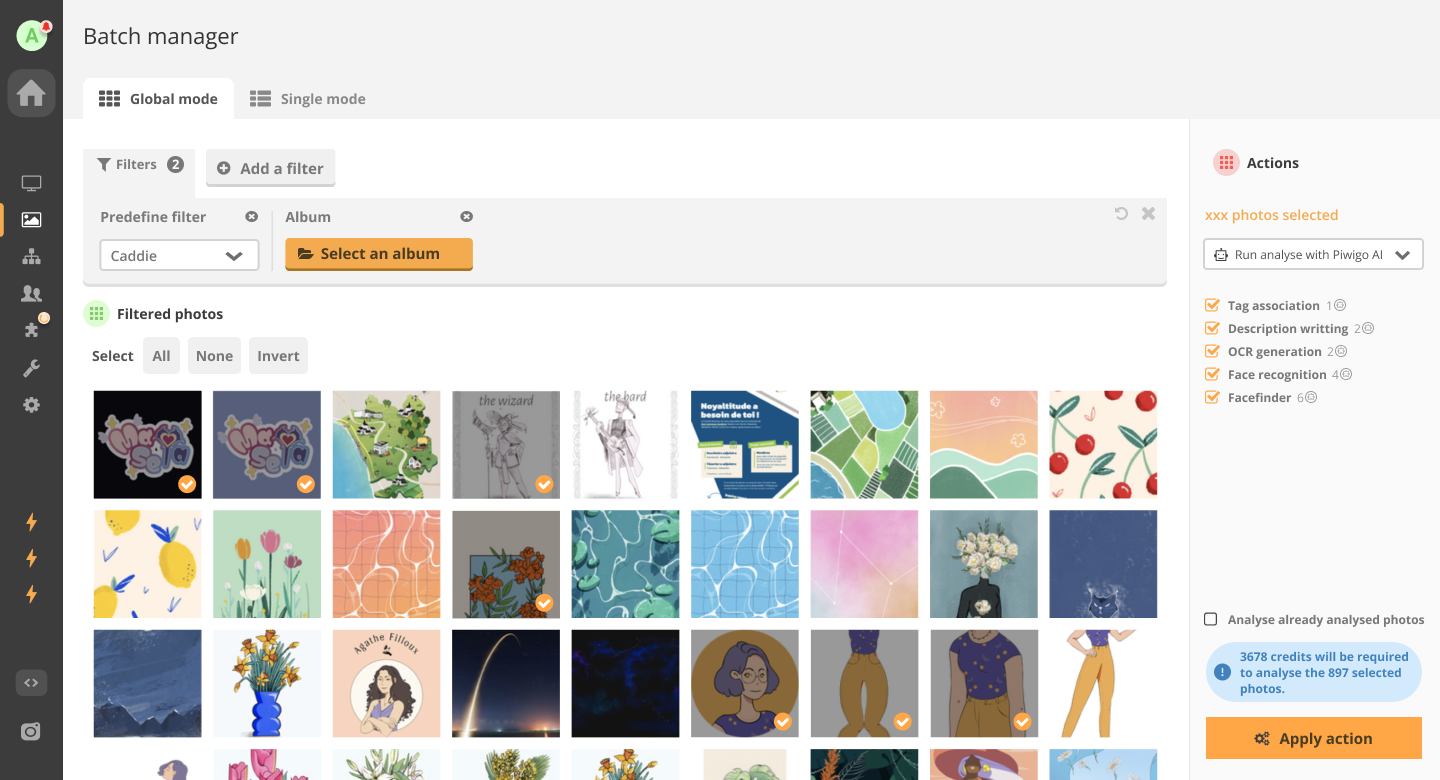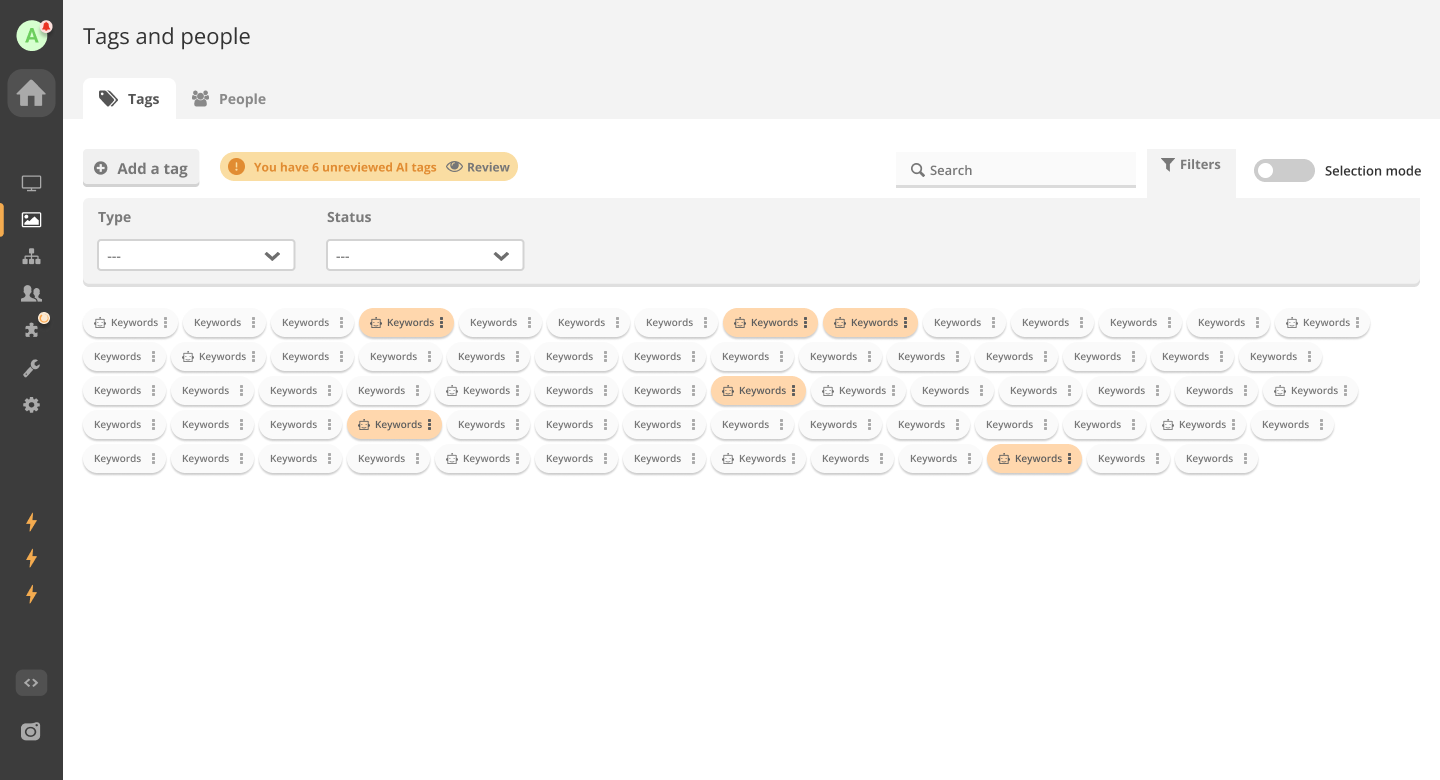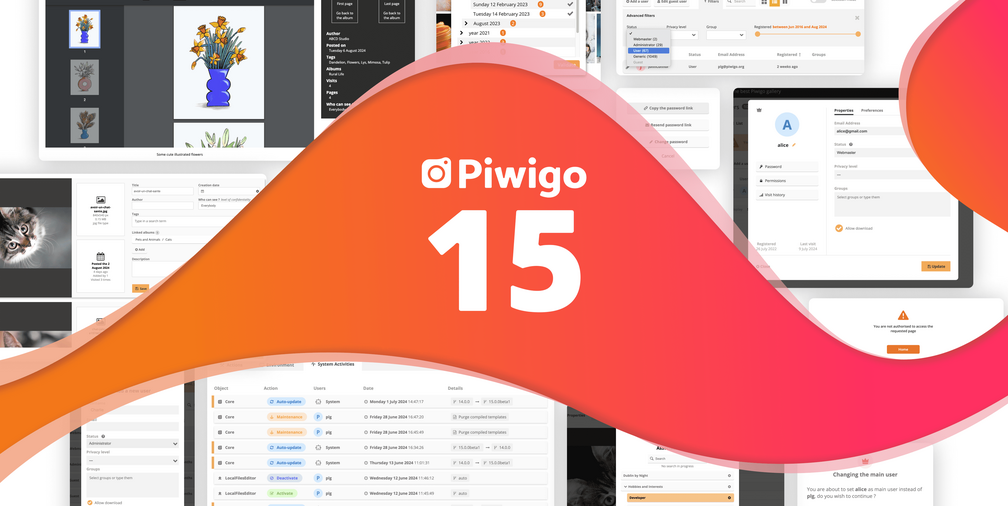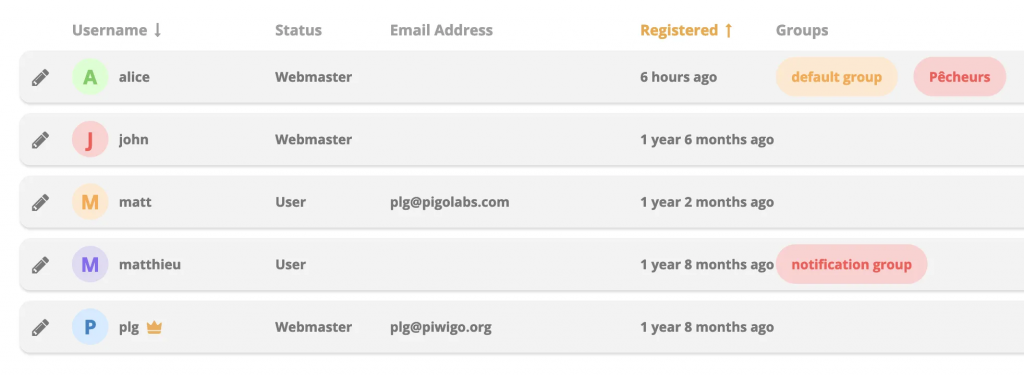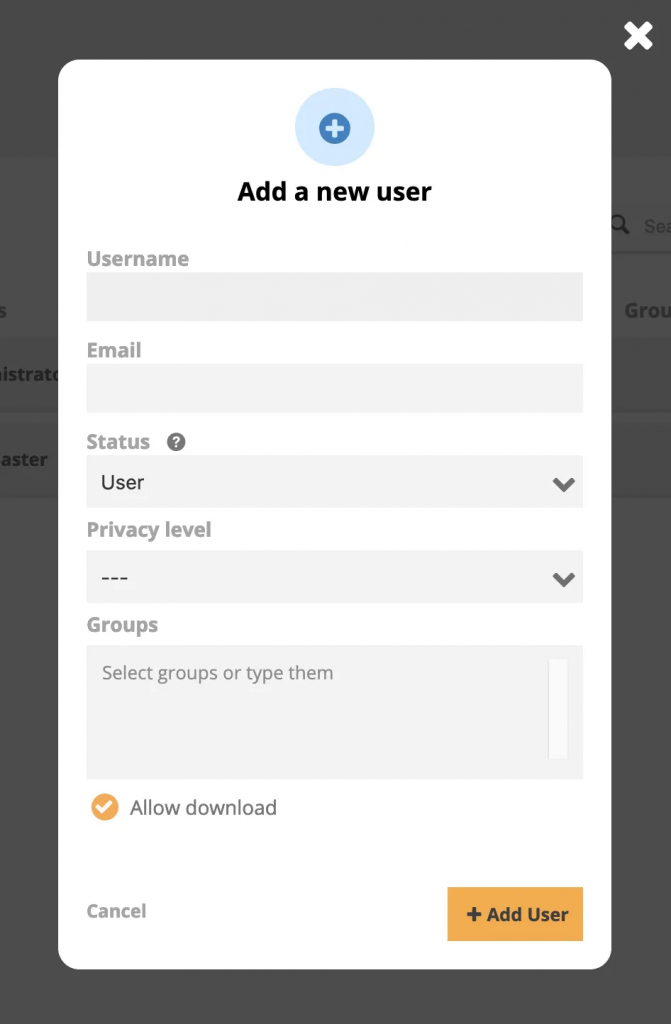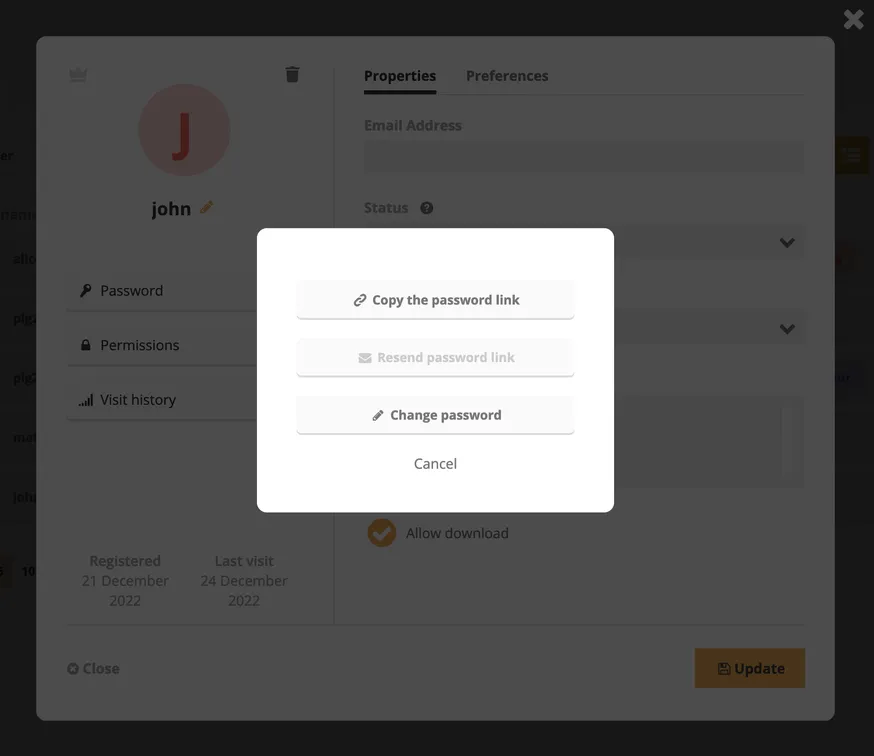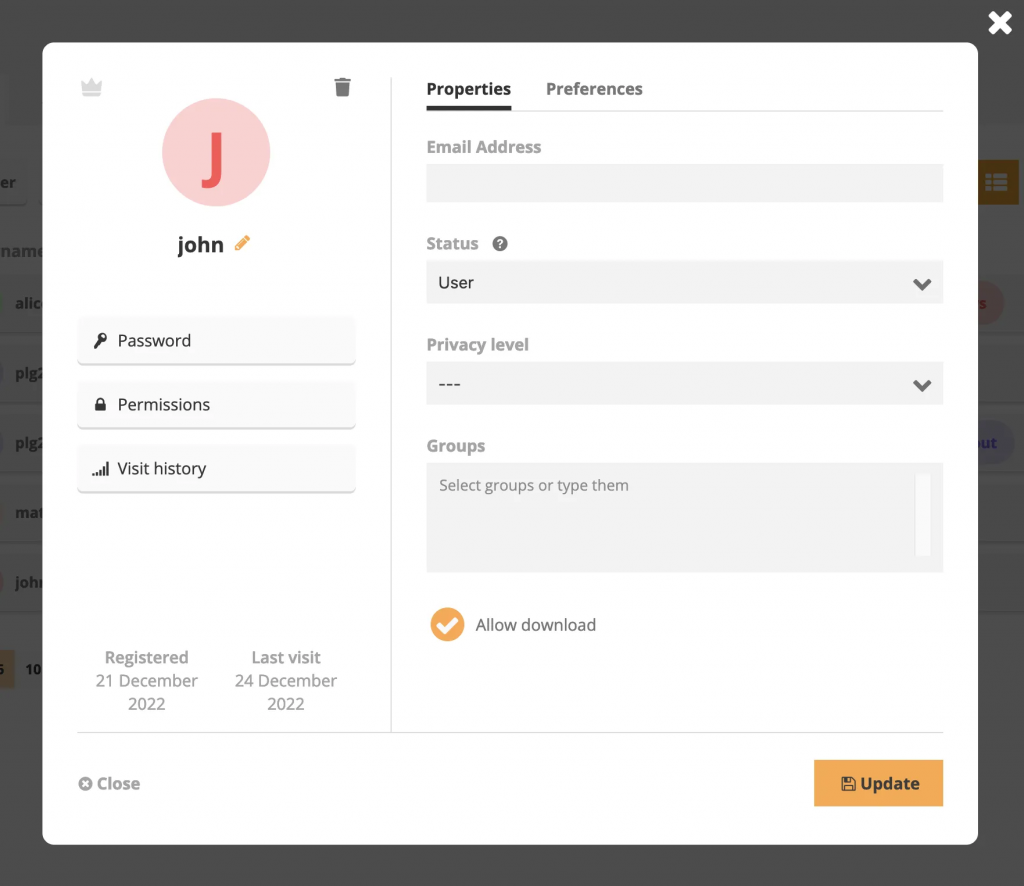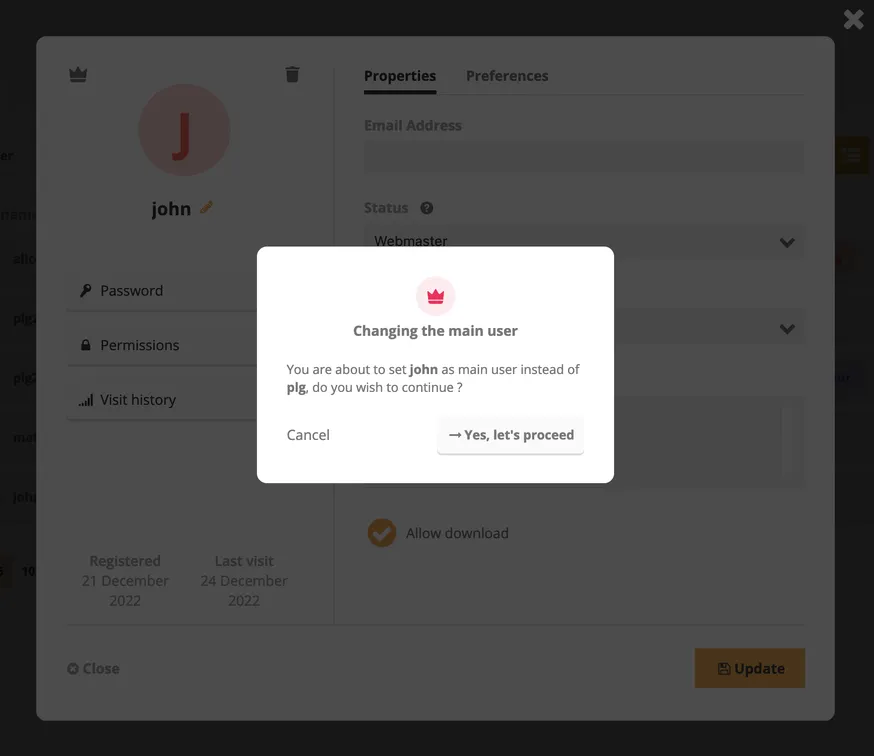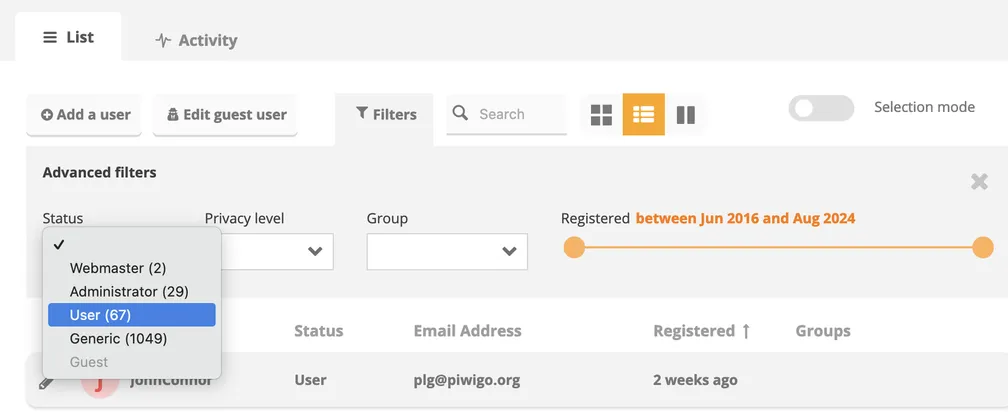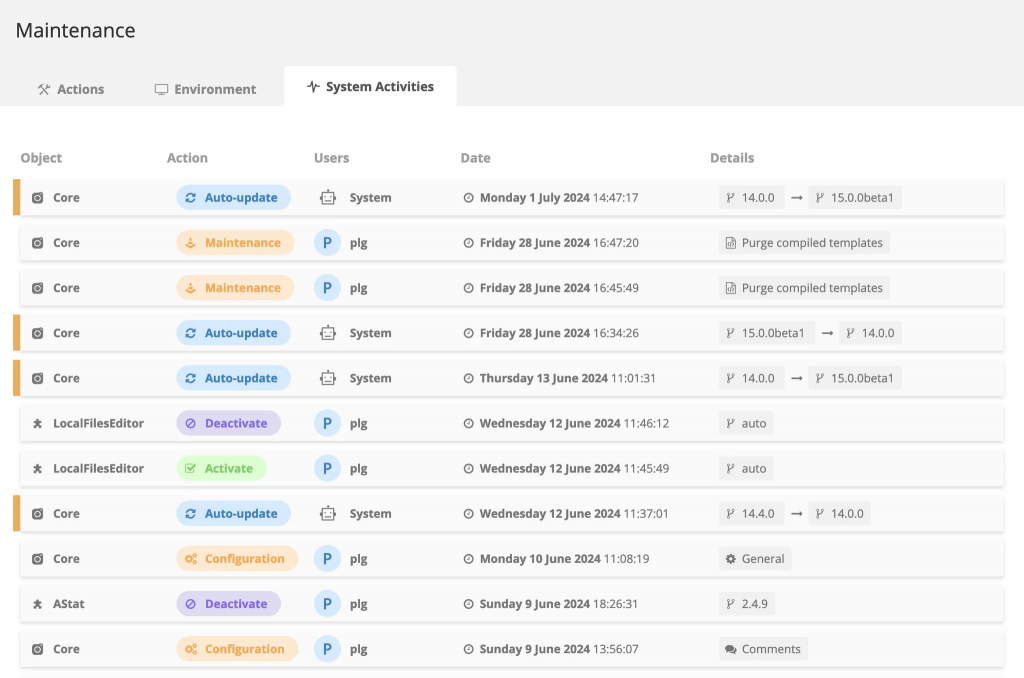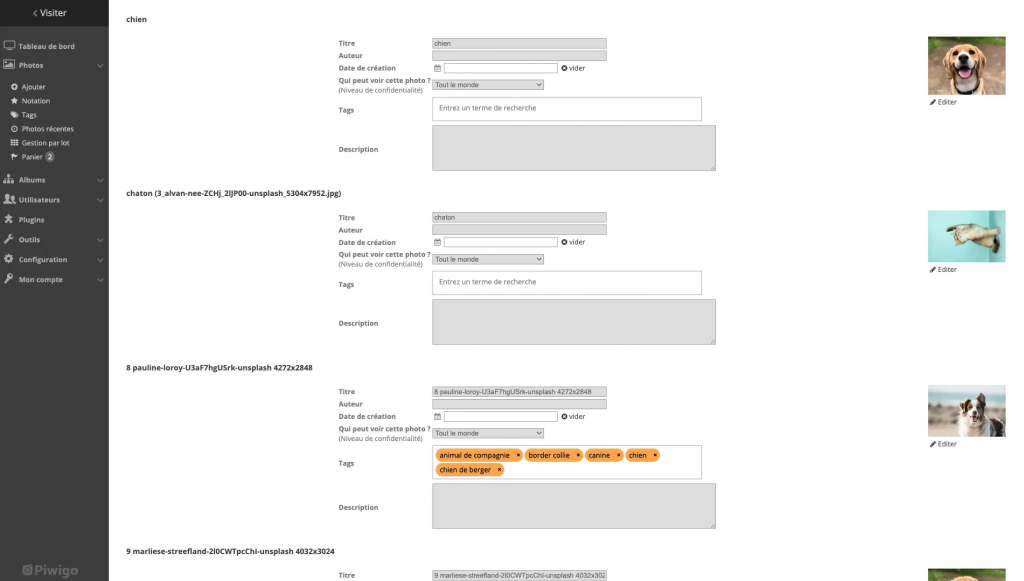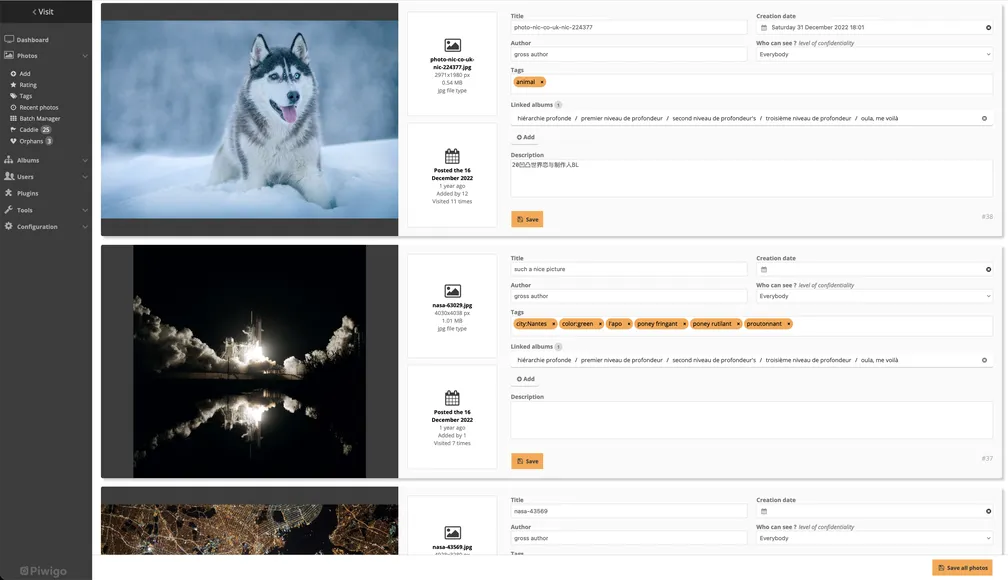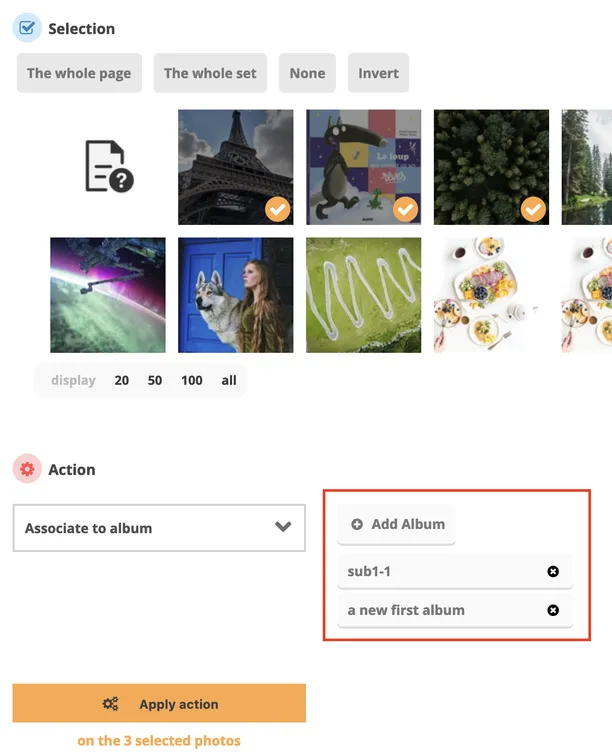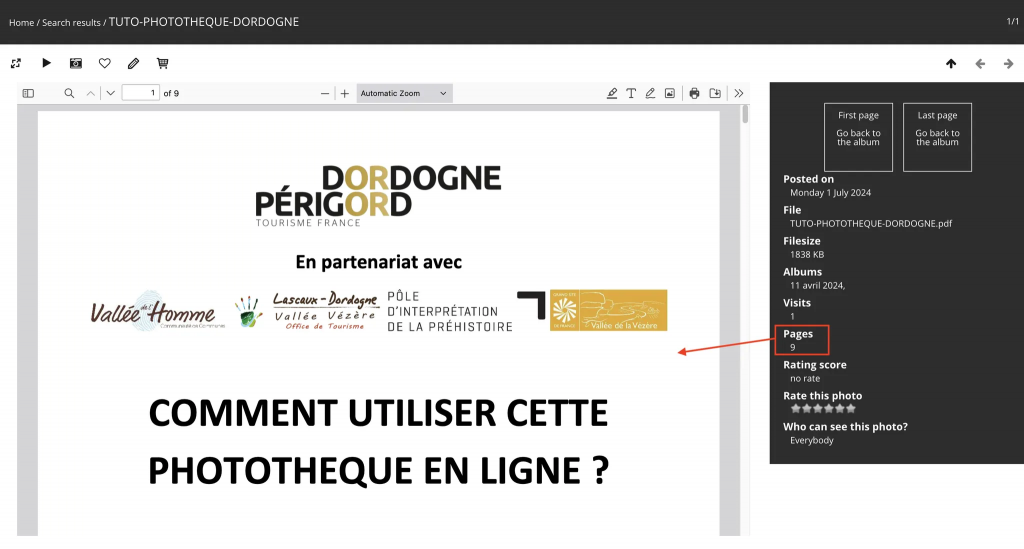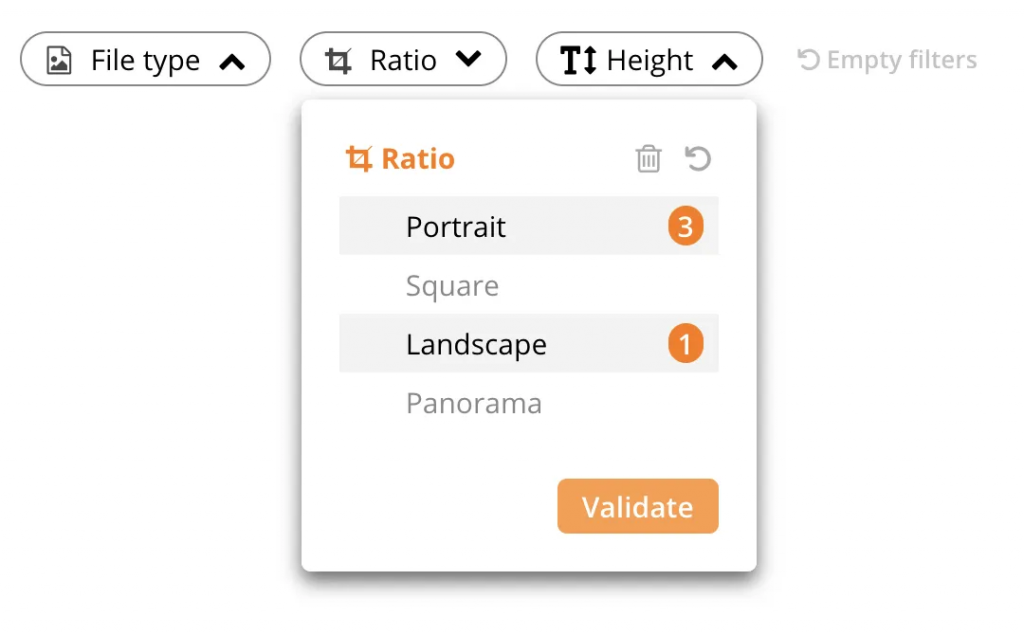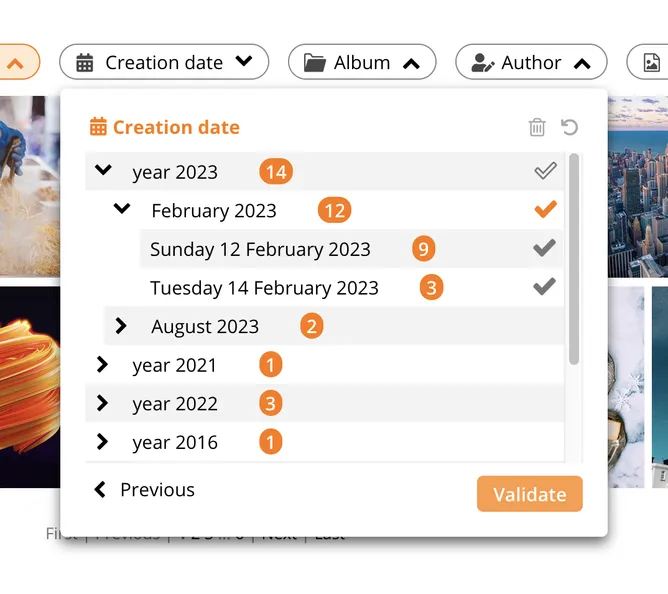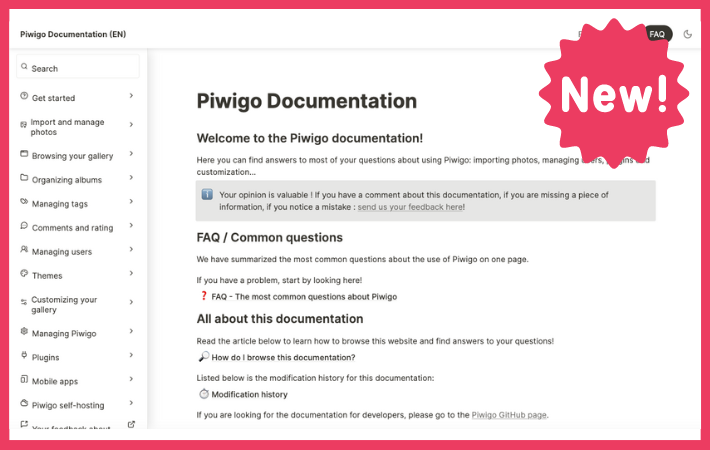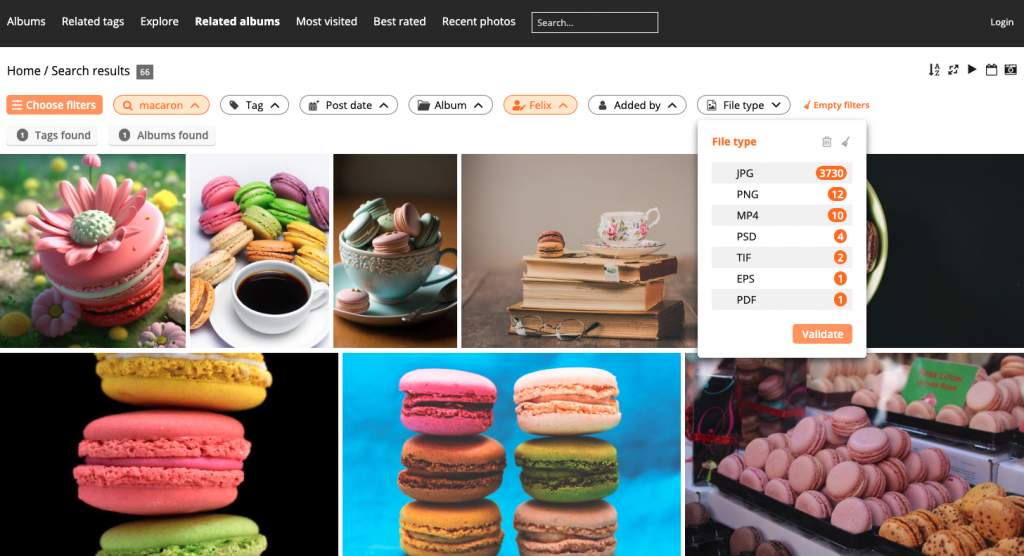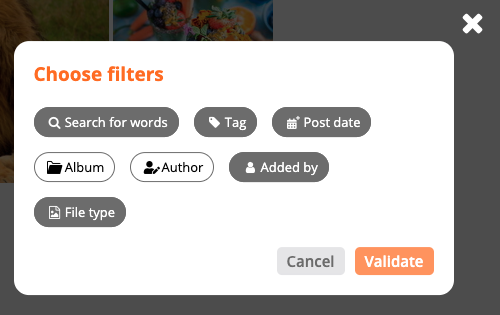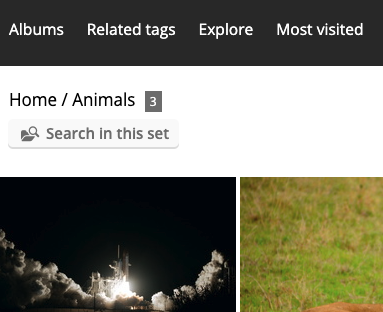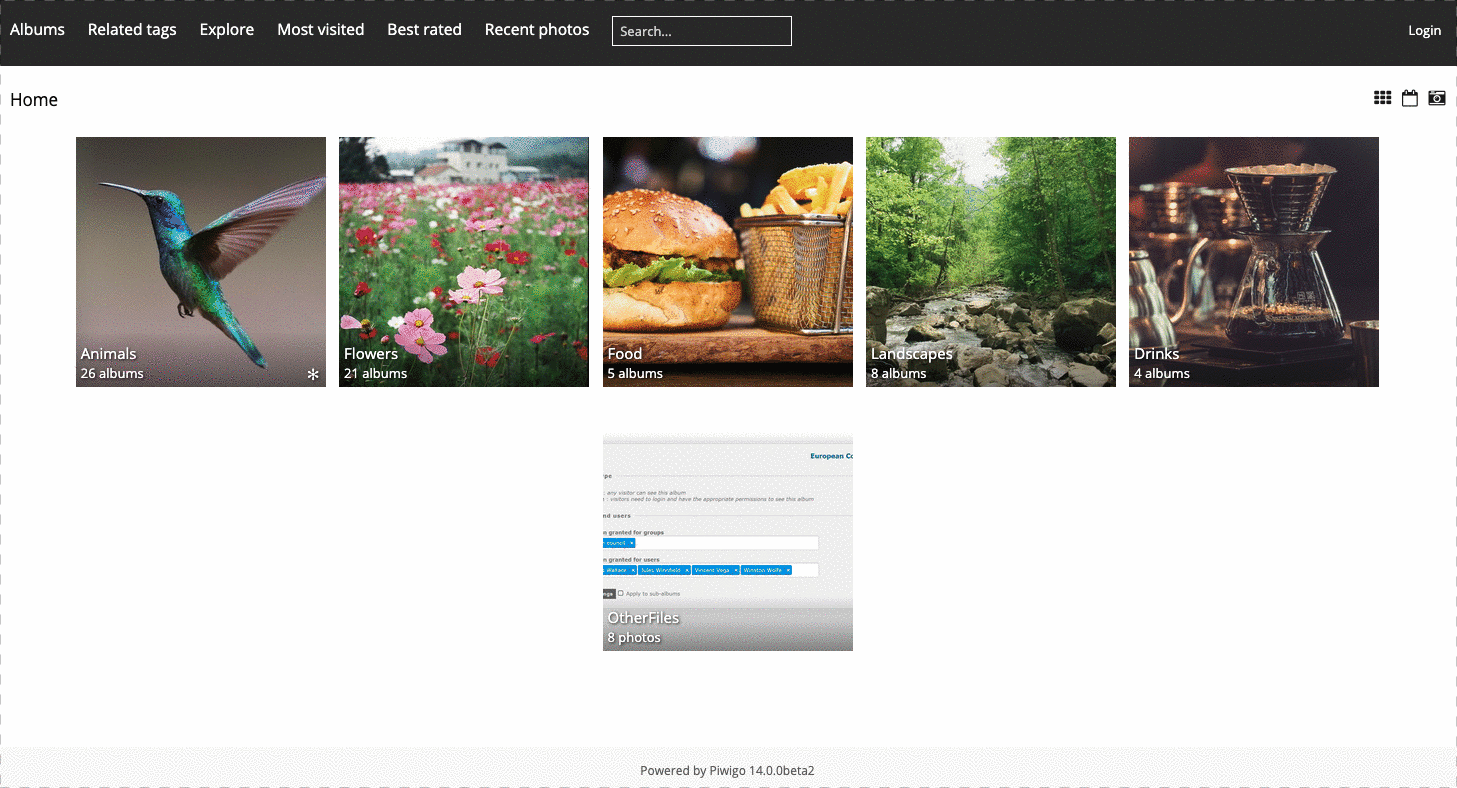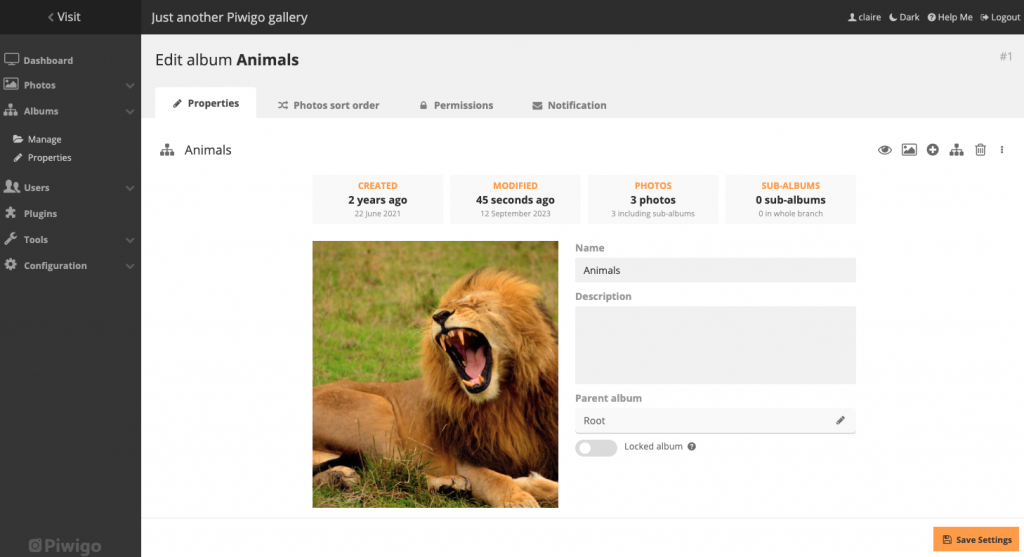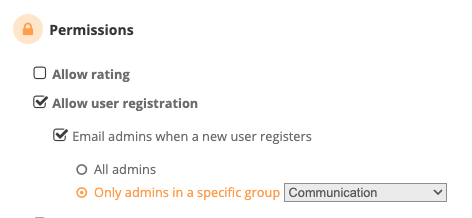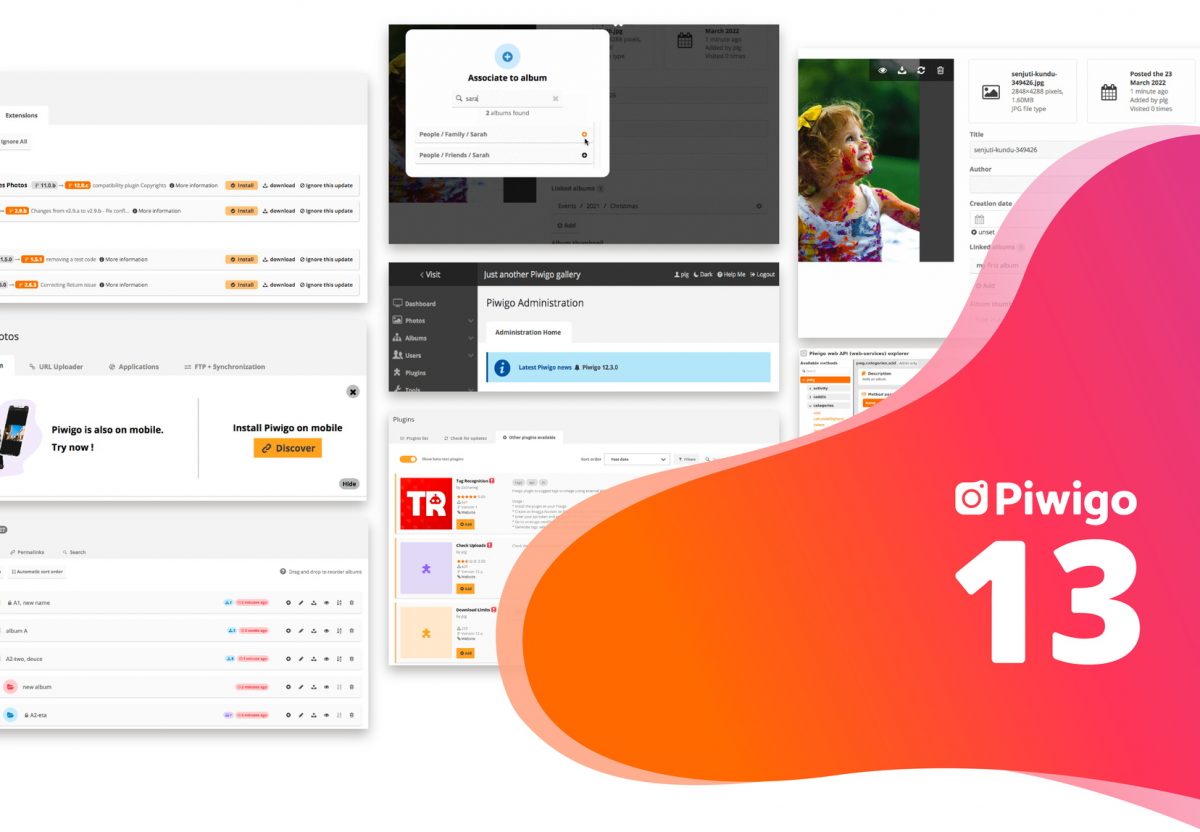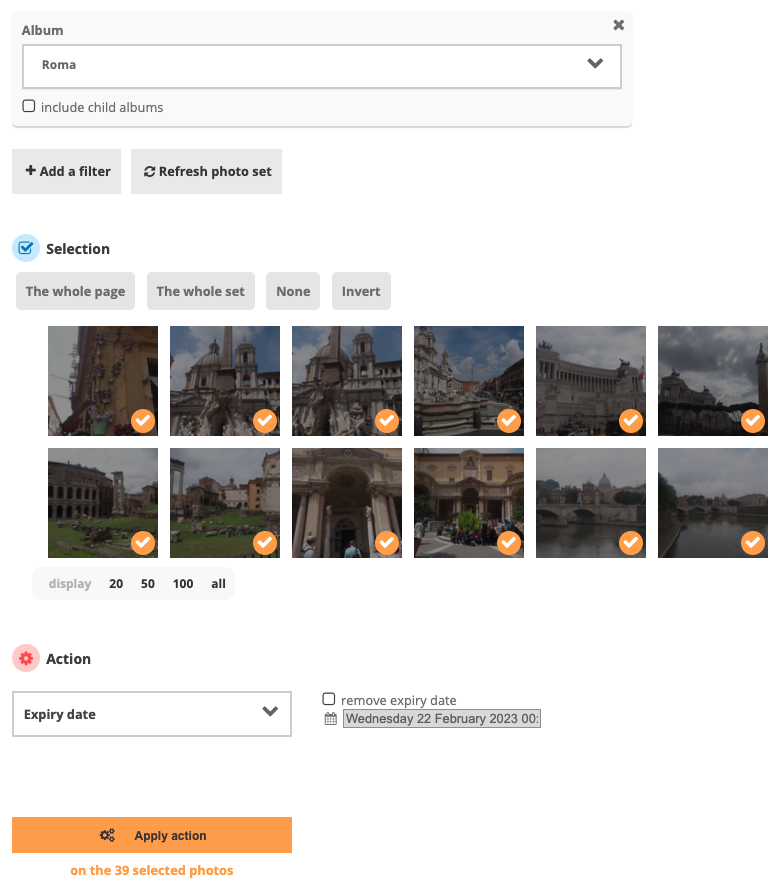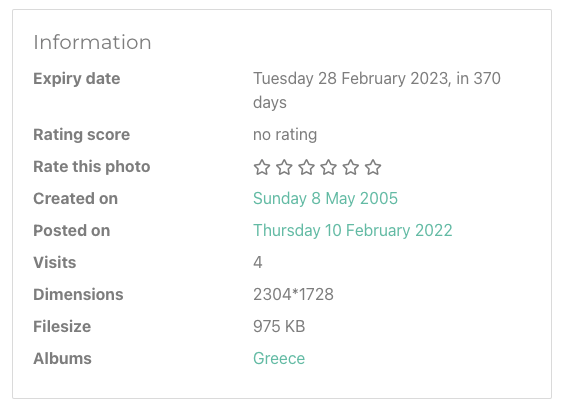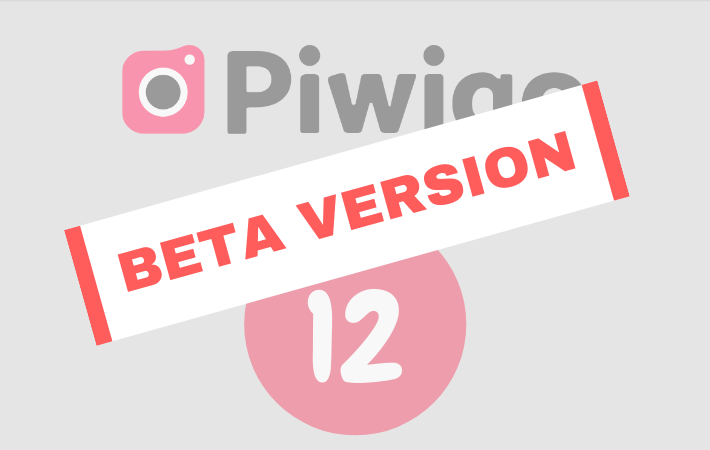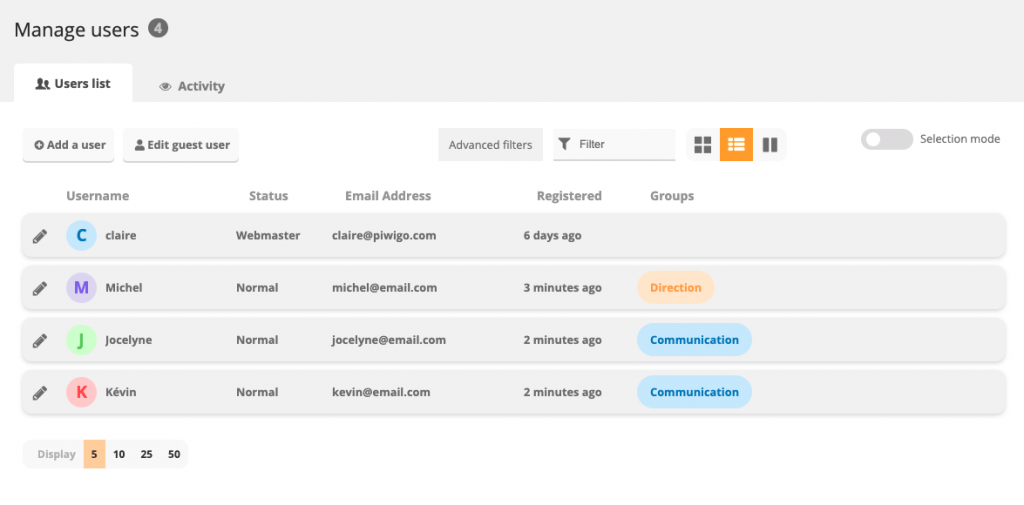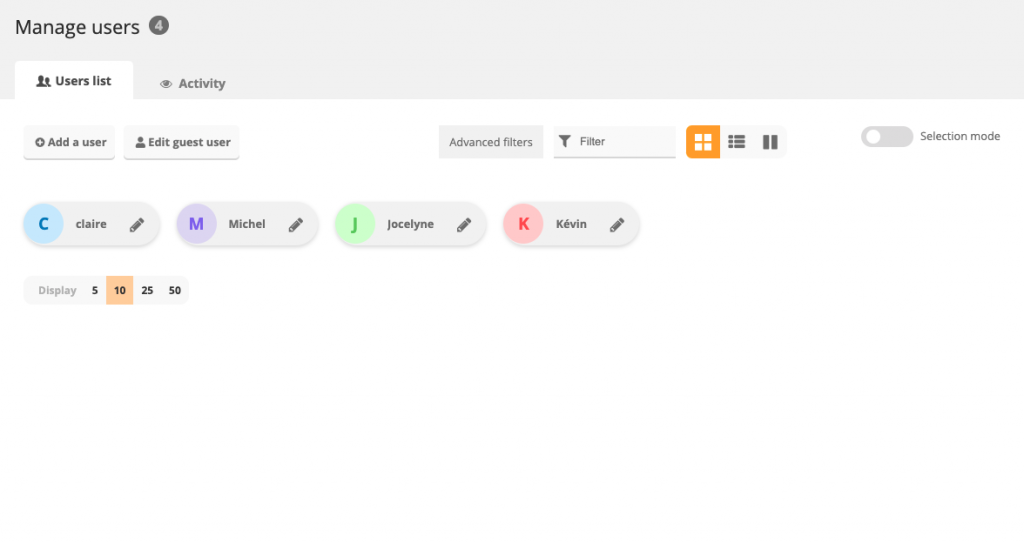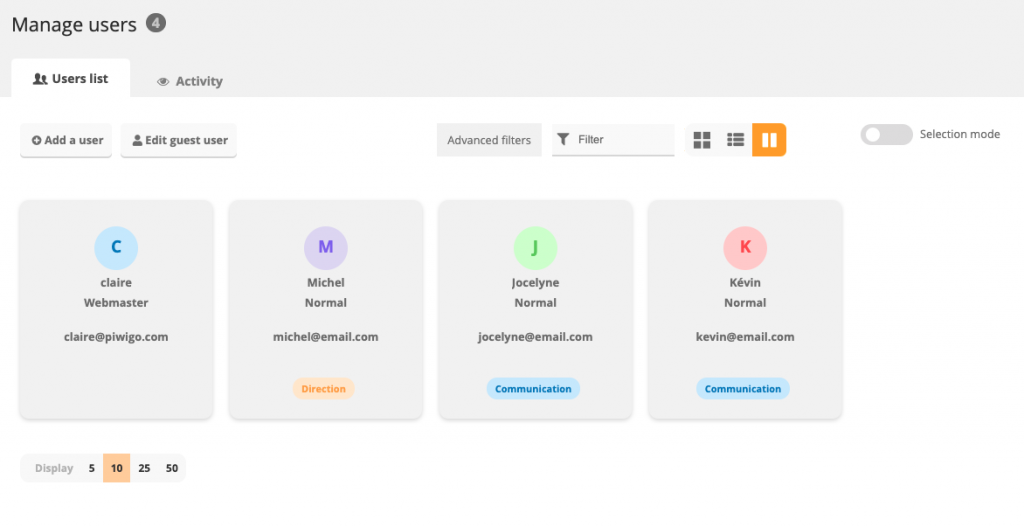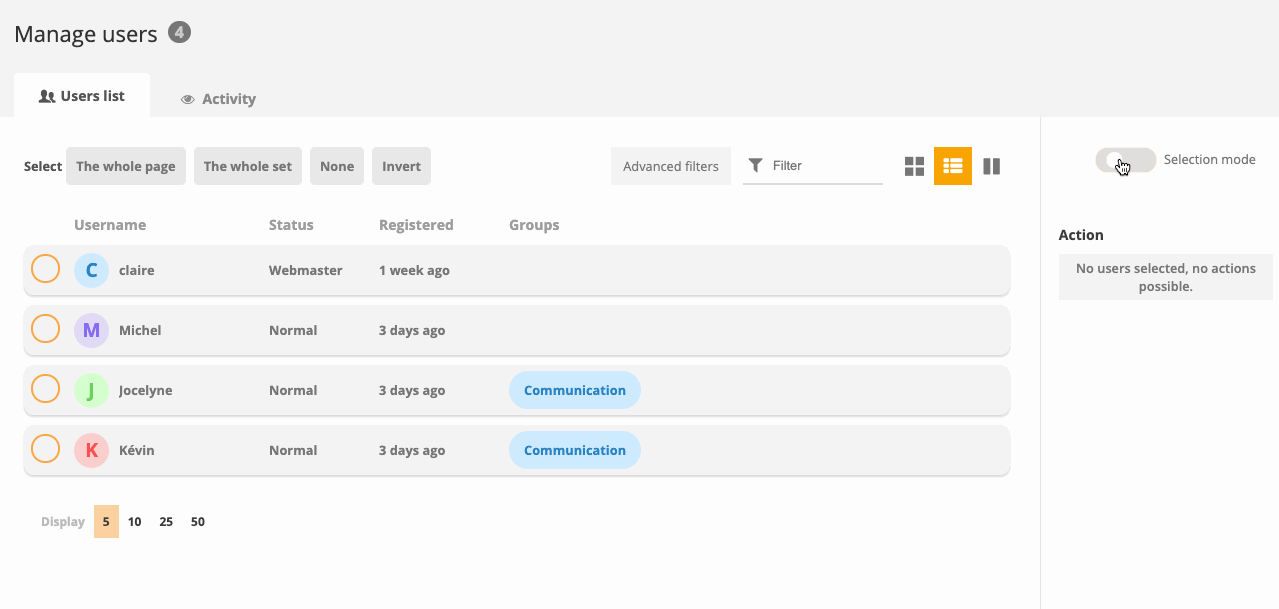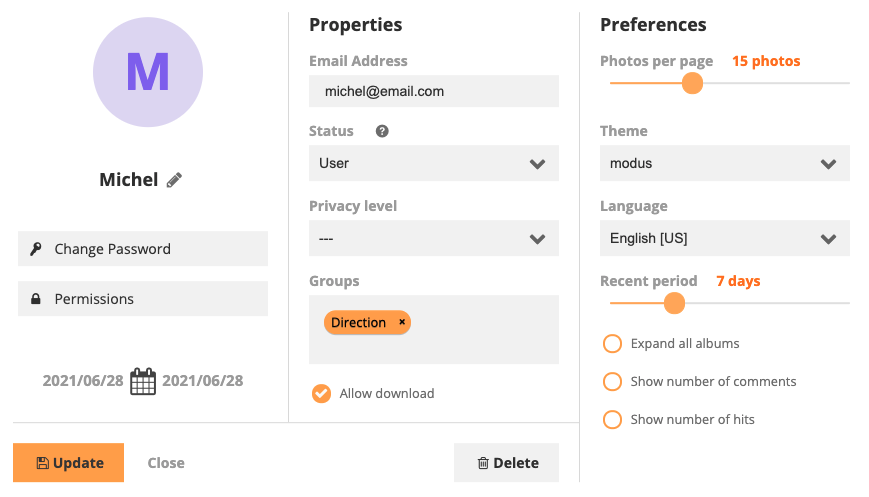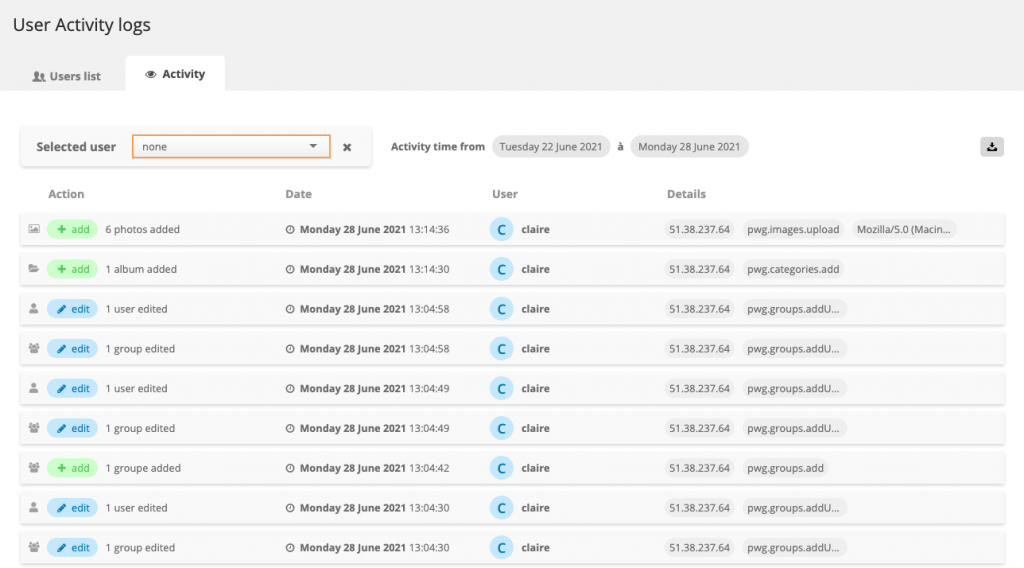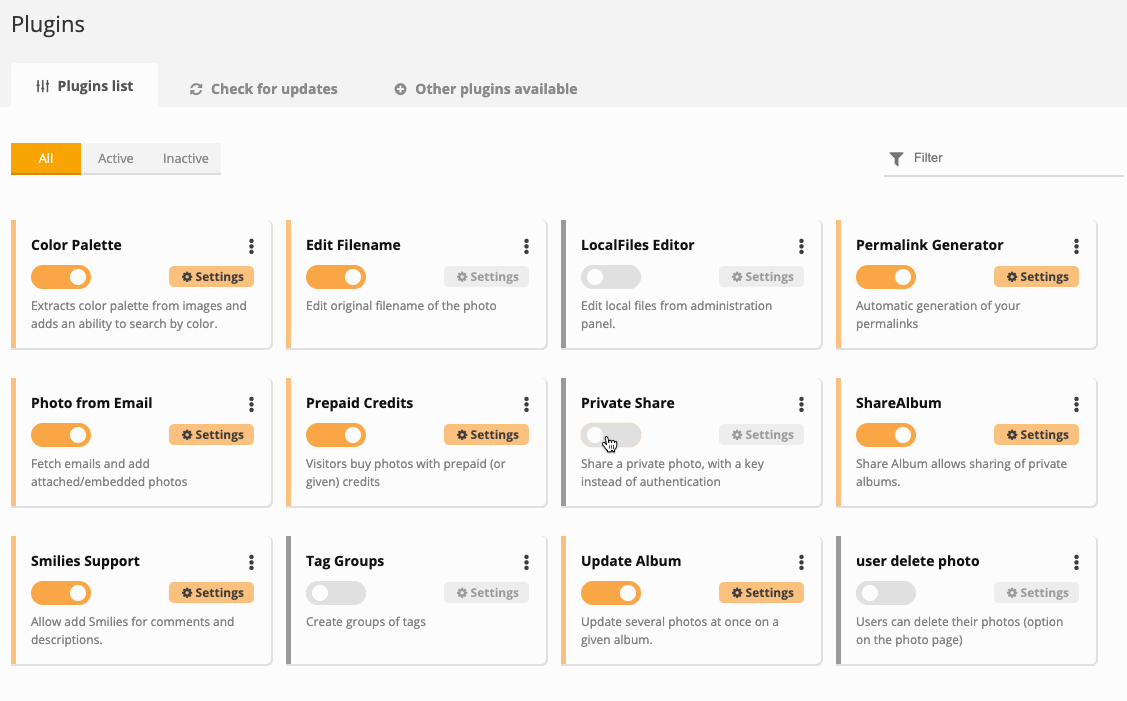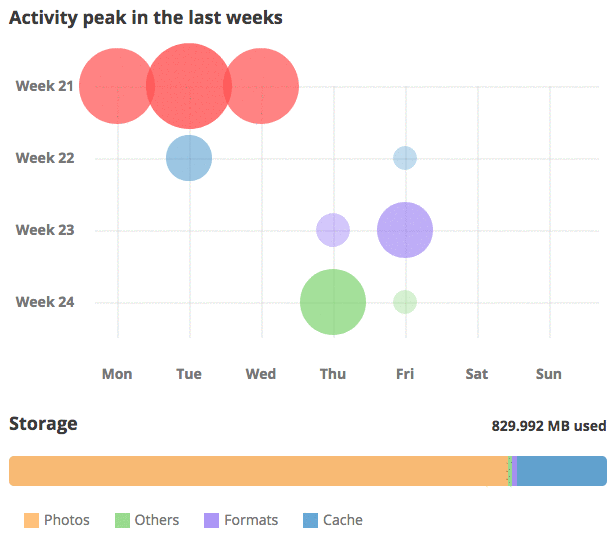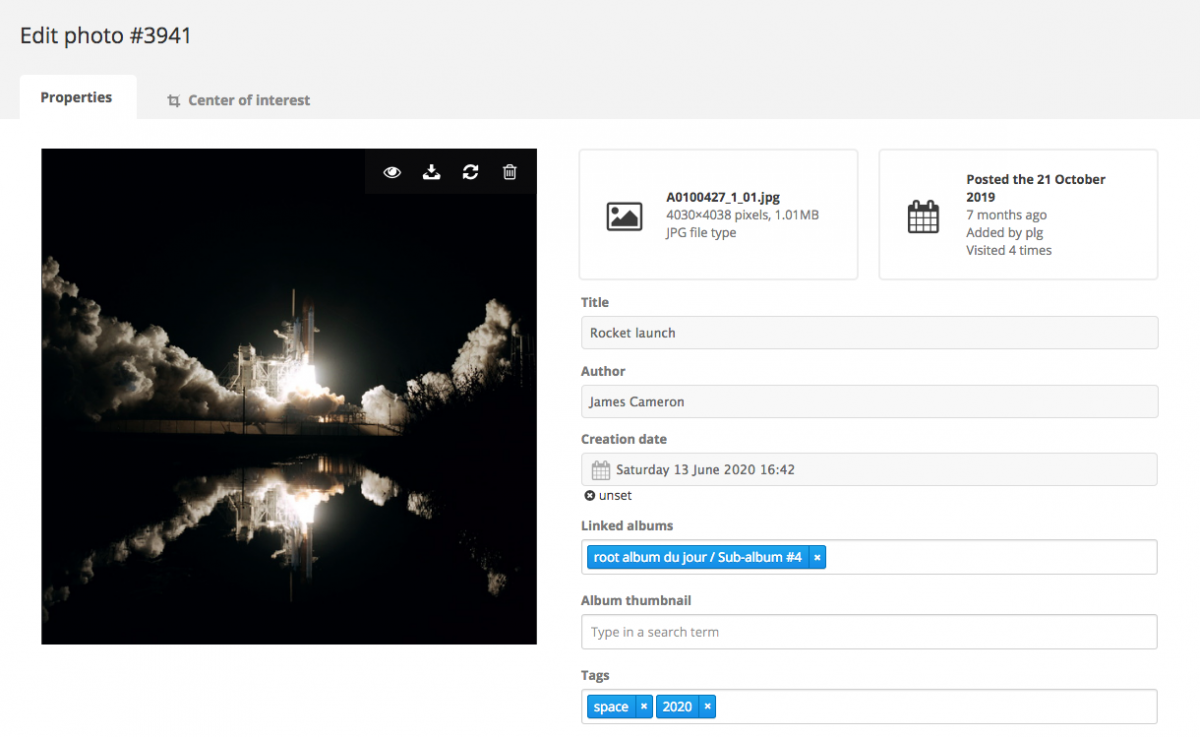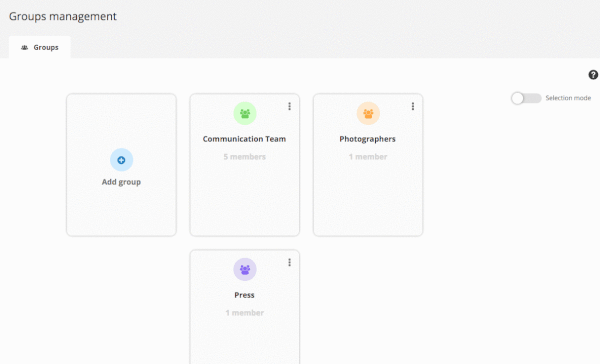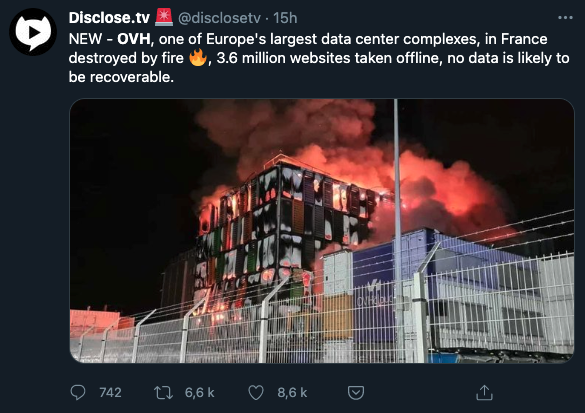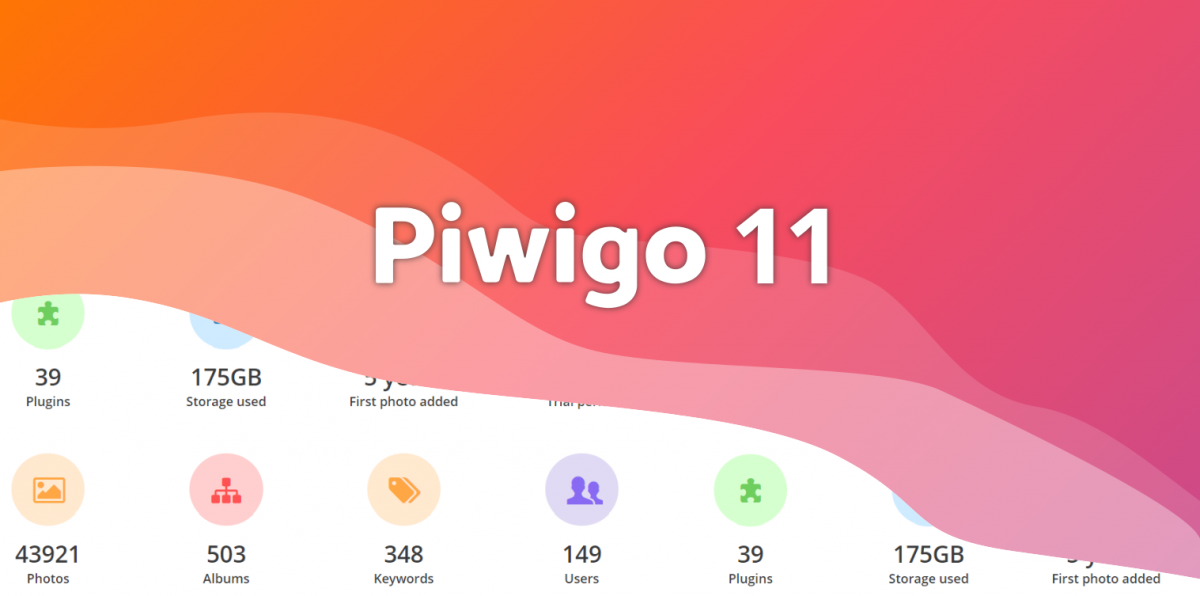Piwigo AI: Artificial Intelligence is coming to Piwigo
Why use AI in Piwigo?
You might be wondering:
“How could artificial intelligence be useful in Piwigo?”
The most obvious answer is automating photo indexing, such as adding keywords automatically.
Piwigo’s search engine relies on textual data linked to your photos: title, description, tags, albums…
But if your images are all thrown into a “misc” folder, named IMG_0123.jpg, with no tags or descriptions, search becomes almost useless.
Sure, you can filter by date or file format — but that’s about it.
For the search to be really helpful, your photos need to be indexed with titles, descriptions, tags…
And that takes time. Lots of it.
⇒ AI can do a first indexing pass in seconds. Our tests show the results are solid.
You can then review and edit the results as needed. And voilà — a well-organized, searchable photo library.
If you like, you can take a look below at some (non-contractual!) mock-ups of how these features could be integrated into Piwigo.
What we had before… and why it wasn’t ideal
A few years ago, Zacharie developed a plugin called Tag Recognition. It uses external services (like Microsoft or Imagga) to analyze photos and suggest tags.
It works, but there are two big issues:
- These are closed, proprietary services. We don’t control how they work or how your data is handled. That goes against Piwigo’s open-source values.
- They’re expensive. Imagga recently raised its base price to $70/month. Way too much.
What’s changed
Recent AI advancements have opened new doors. Today, it’s possible to run open-source AI models on your own server or a dedicated one.
Not on a tiny shared hosting server, of course, but on more powerful machines — like the ones we rent and manage for piwigo.com.
That’s exactly what we’re building. Pigolabs (the company behind Piwigo.com) will host an AI service that any Piwigo — including self-hosted ones — can connect to via a plugin: Piwigo AI.
What Piwigo AI can already do
Here’s what’s available in the first version:
- Auto-tagging (keyword suggestions)
- Description generation
- Text recognition in images (OCR)
And this is just the beginning. More features will come in future updates.
What about your data?
This is a top priority for us: your data remains yours.
The AI server we’re setting up:
- doesn’t know your Piwigo URL
- deletes your data right after processing
It receives a request, analyzes the image, returns the result, and deletes everything.
We don’t store anything, track anything, or try to collect any info. Period.
Pricing model
This service won’t be free, for two good reasons:
- It has real costs (servers, maintenance, development…), and it needs to be sustainable.
- Free services often lead to overuse. Running AI servers consumes energy, so it’s important to encourage thoughtful use.
We’re planning to use a credit system:
You’ll get some free credits to test the feature, and if you like it, you can buy more and use them as needed.
A smooth integration in Piwigo
For this to really work, it needs to be simple, fast, and built into your usual workflow.
That’s what we’re aiming for. Alice is working on the UI mockups, Willy is starting the integration, and the first version of the server is already running.
Now comes the hard part: making it feel seamless inside Piwigo.
You’ll be able to trigger AI analysis:
- when uploading a photo
- from batch management
- while editing a single photo
And you’ll be able to choose which actions to run — for example, OCR only, to save credits.
That’s where we are.
This is an ambitious project, and we wanted to share it with you early.
We know AI raises valid questions, and we want to build this in full transparency.
As always, your feedback is more than welcome!