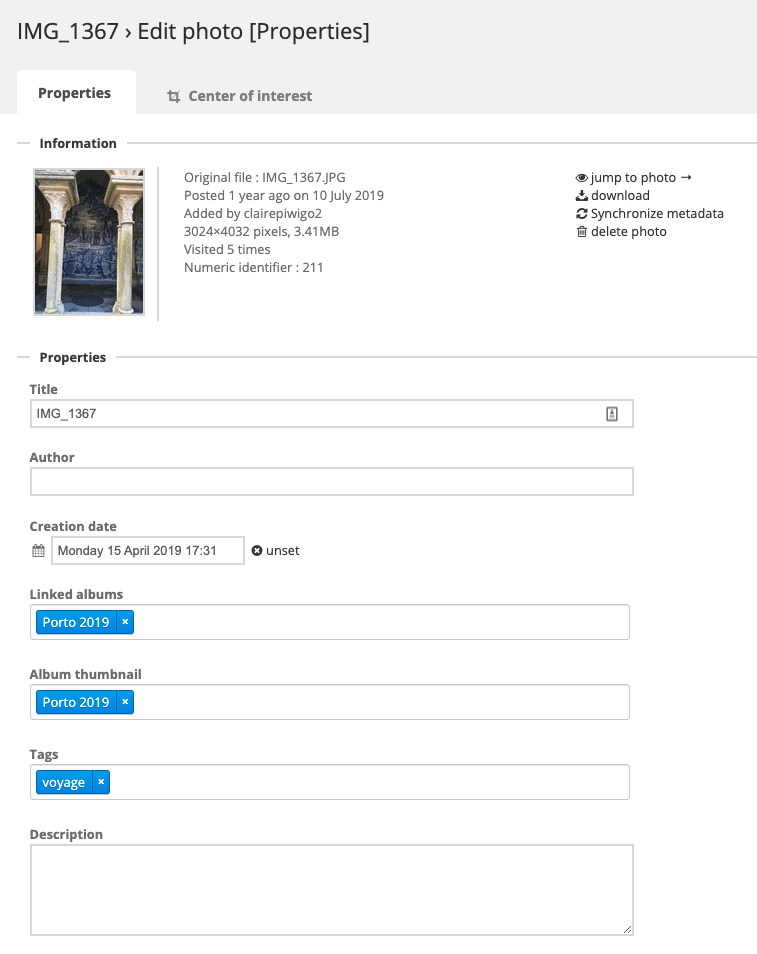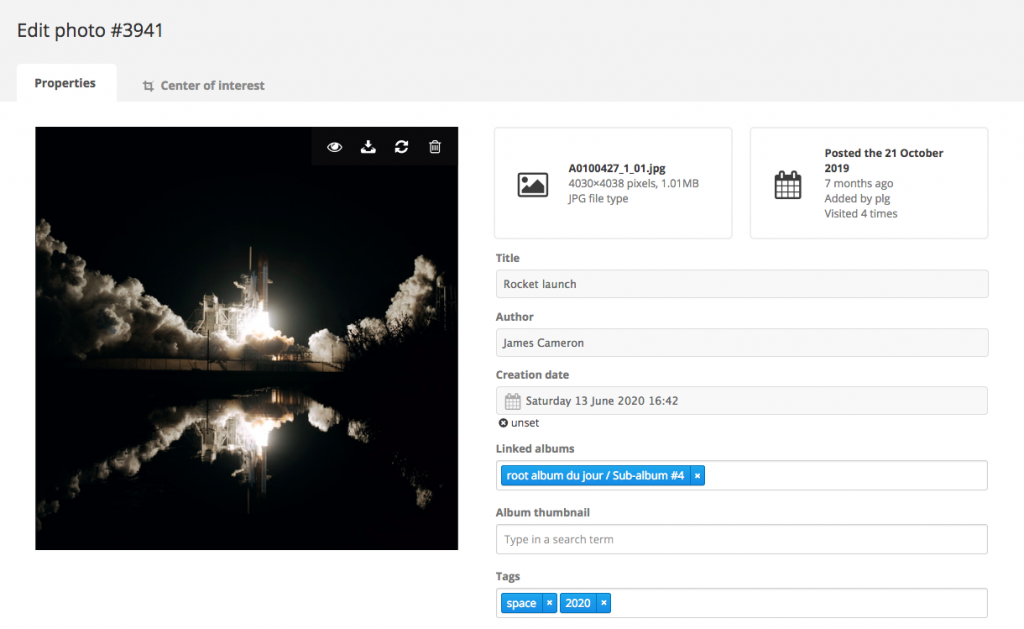Photo Management : what’s new in Piwigo 11
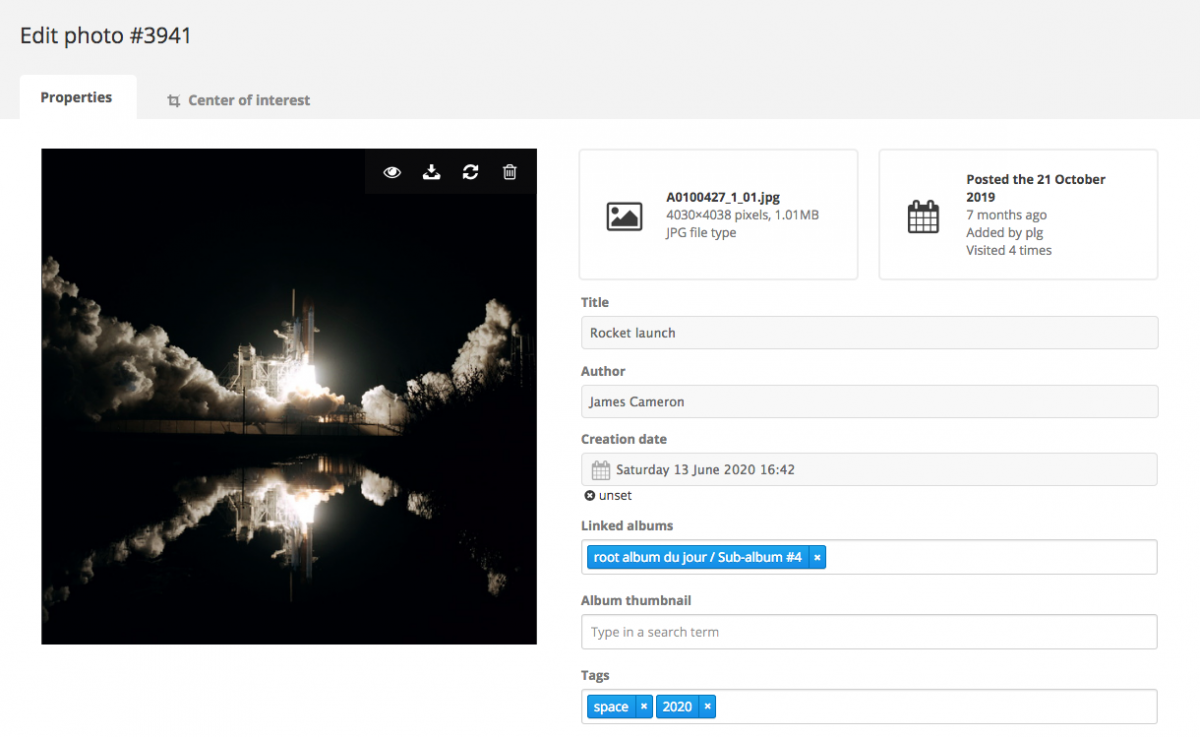
Last week we presented to you, in this blog post, the new features of Piwigo 11 regarding user management. Today, we take a look at the changes brought to the way you organise and manage your photos (and other files).
Complete redesign of the tag manager
The tag manager has been completely rewritten. The design of this feature gets a brand new look, the user experience is better, and it’s faster. The change is striking!
You can see this for yourself in the picture below.
On the default screen, you can create a new tag, and you can also edit, duplicate or delete a tag directly by clicking on it.
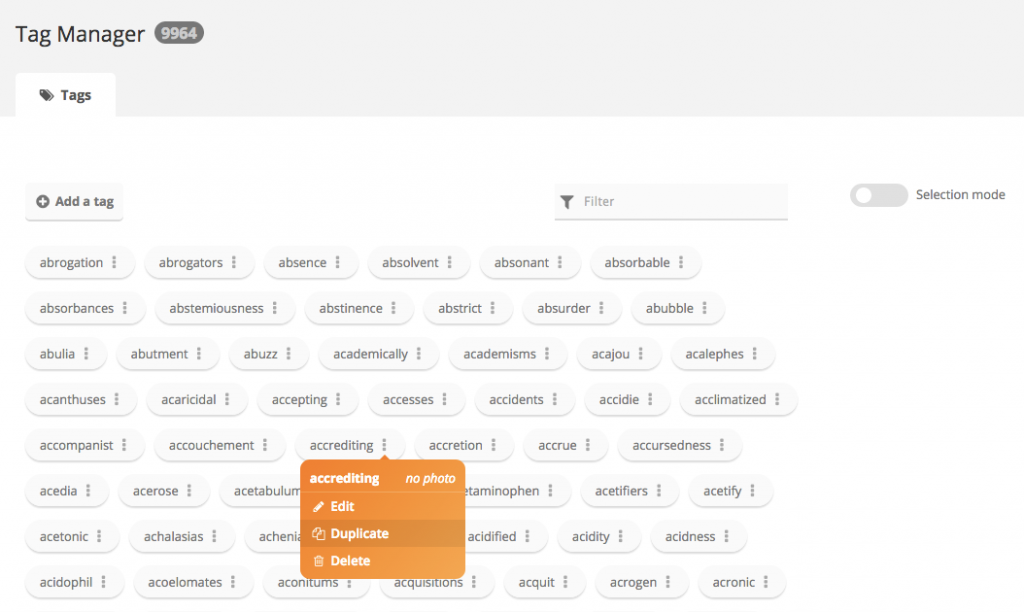
You can also switch to selection mode, and choose several tags simultaneously to merge or delete them.
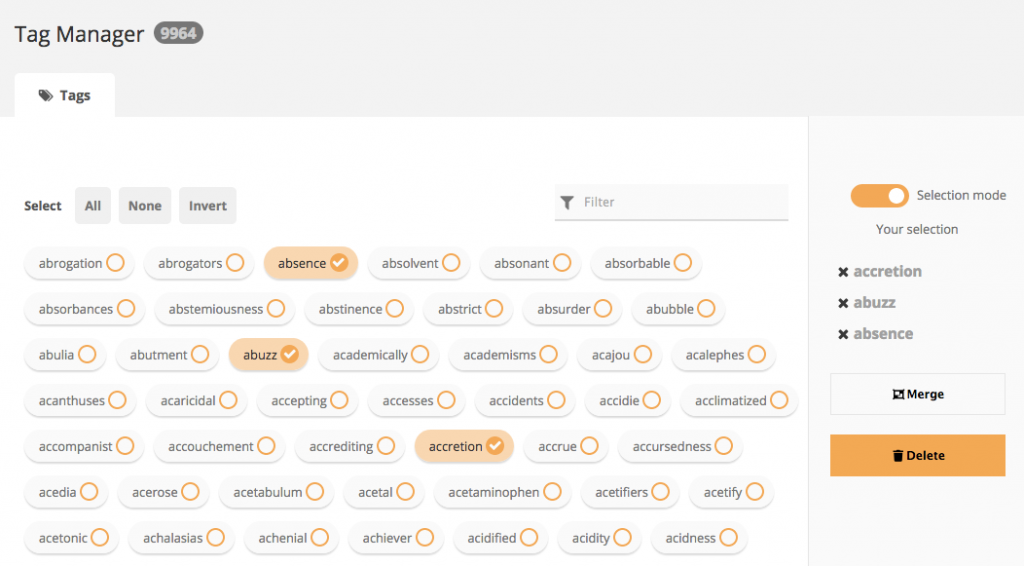
The filter allows you to easily find tags, even if you have thousands of them!
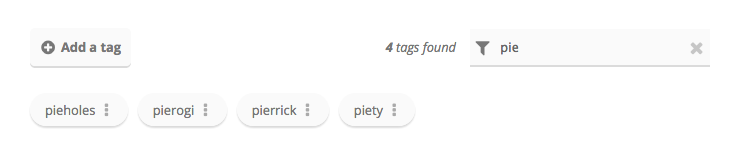
At Piwigo, we know that our tagging system is a real asset for photo library administrators. We are therefore particularly pleased with these new features, which will make tag management more enjoyable for all users.
The photo editor is reorganised
Second change: the photo editor has been redesigned and reorganised, to leave more space for the file and its data.
A new design for the batch manager
The batch manager has also been given a new look!
The new batch manager has the same features as before, but its look and ergonomics have been given a facelift.
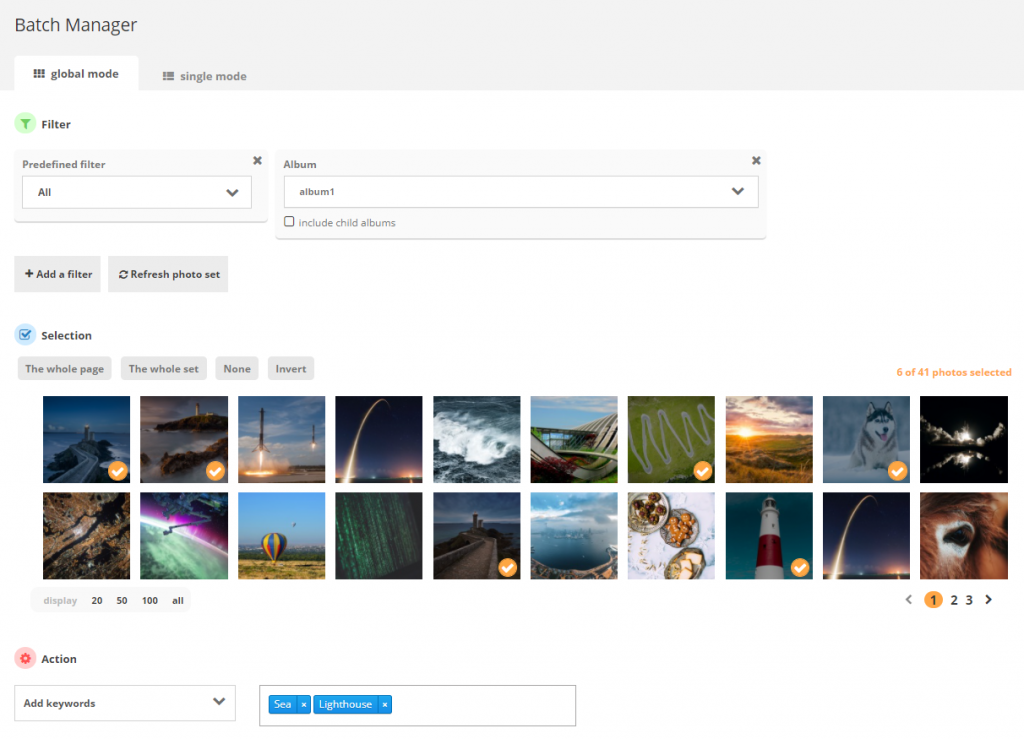
The way the filters work is also improved, as you can see in the animation below.
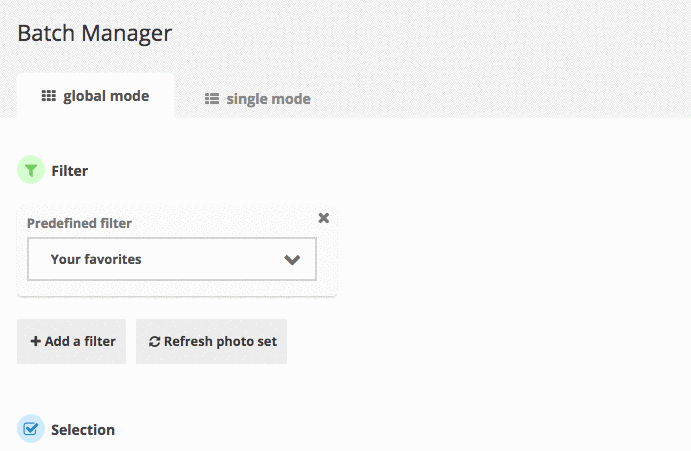
Photo Management : what’s new in Piwigo 11
Last week we presented to you, in this blog post, the new features of Piwigo 11 regarding user management. Today, we take a look at the changes brought to the way you organise and manage your photos (and other files).
Complete redesign of the tag manager
The tag manager has been completely rewritten. The design of this feature gets a brand new look, the user experience is better, and it’s faster. The change is striking!
You can see this for yourself in the picture below.
On the default screen, you can create a new tag, and you can also edit, duplicate or delete a tag directly by clicking on it.
You can also switch to selection mode, and choose several tags simultaneously to merge or delete them.
The filter allows you to easily find tags, even if you have thousands of them!
At Piwigo, we know that our tagging system is a real asset for photo library administrators. We are therefore particularly pleased with these new features, which will make tag management more enjoyable for all users.
The photo editor is reorganised
Second change: the photo editor has been redesigned and reorganised, to leave more space for the photo and its data.
| Before : | After : |
A new design for the batch manager
The batch manager has also been given a new look!
| Reminder: what is the purpose of batch management in Piwigo?The Batch Manager is a powerful tool for organising your files in Piwigo.It allows you to perform batch actions on a selection of images. You can filter files according to several criterias (album, tags, dimensions…) to create a selection, and then apply a batch modification to all the files in this selection: delete them, add them to or remove them from an album, add or remove tags, edit metadata (author, title, date…), add restrictions for a user group… |
The new batch manager has the same features as before, but its look and ergonomics have been given a facelift.
The way the filters work is also improved, as you can see in the animation below.
So, what do you think of these new features? We can’t wait for you to discover them in your own Piwigo administration! We’ll follow up next week, with a tour of the new features in album management.