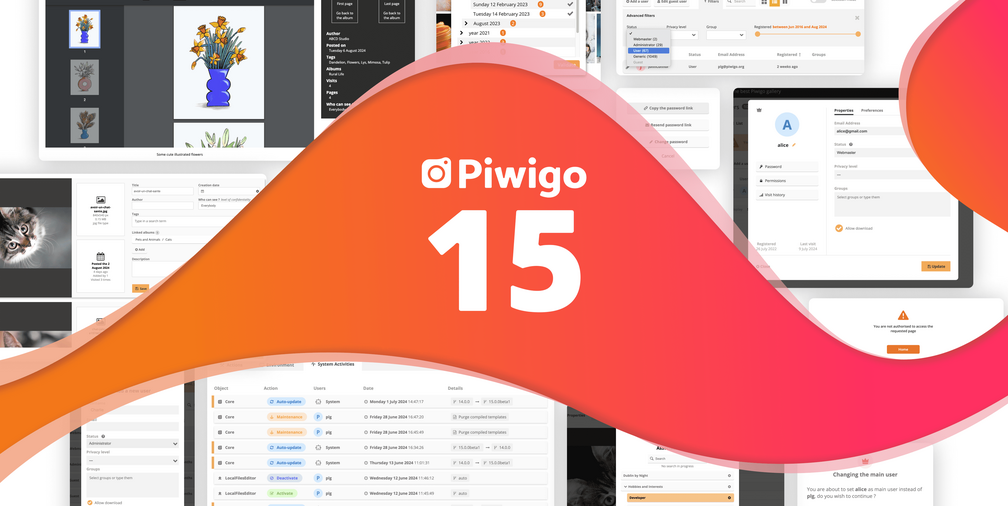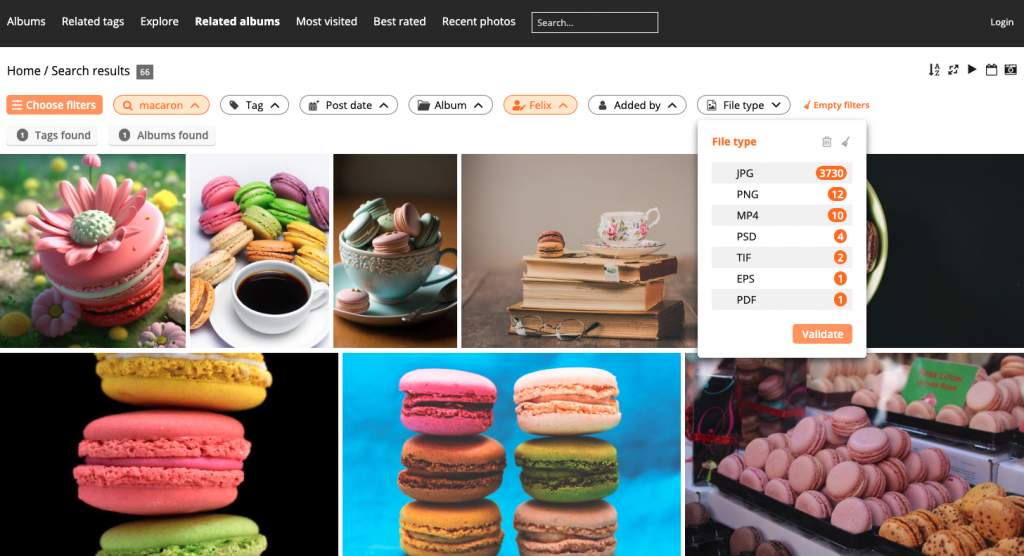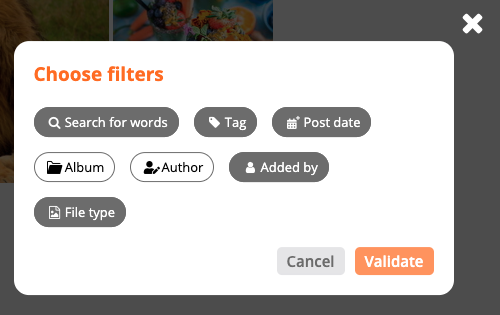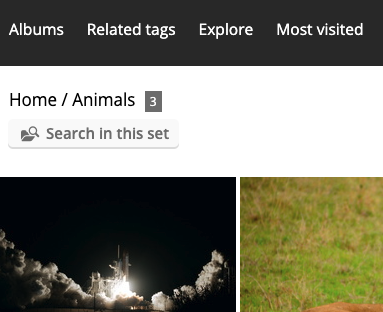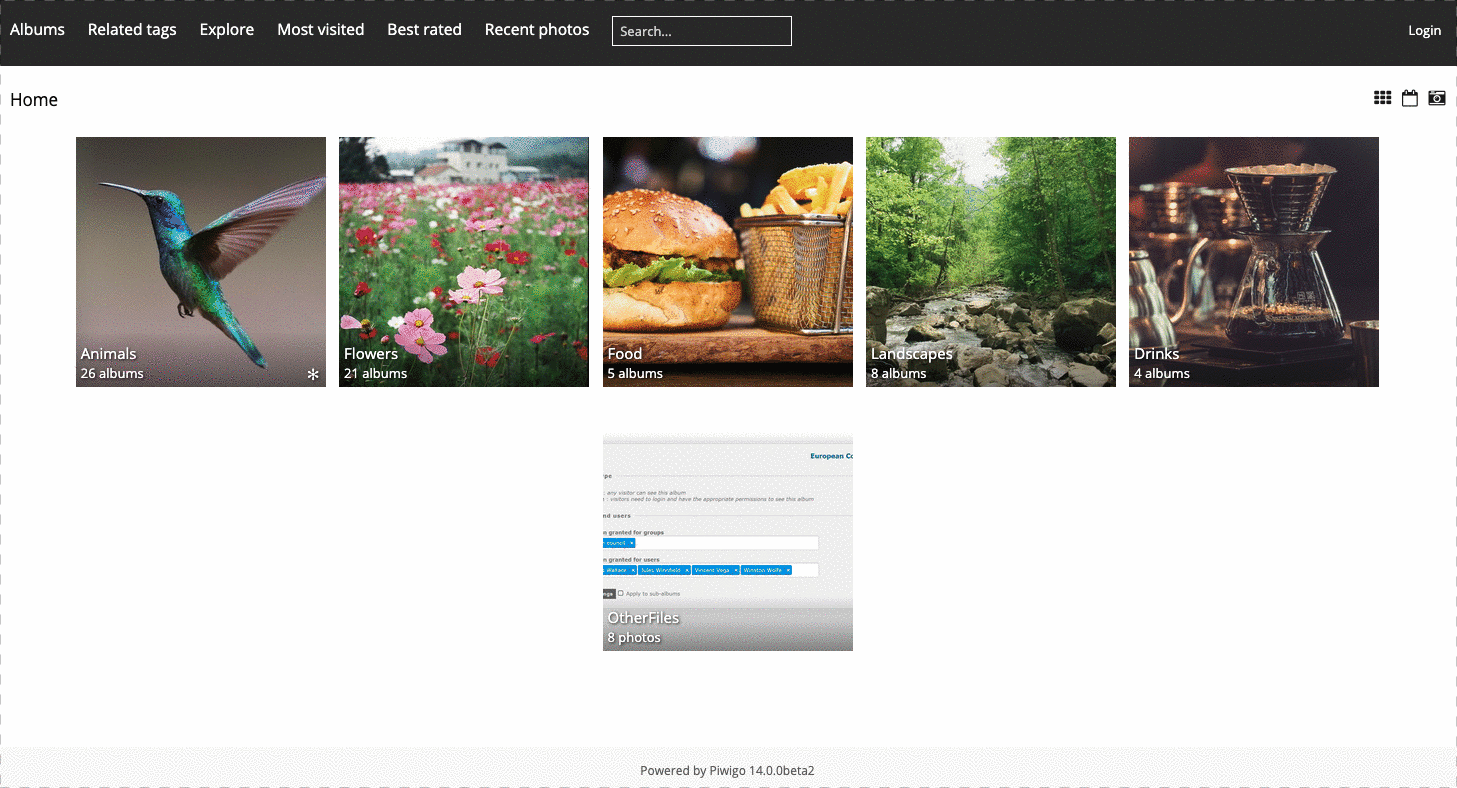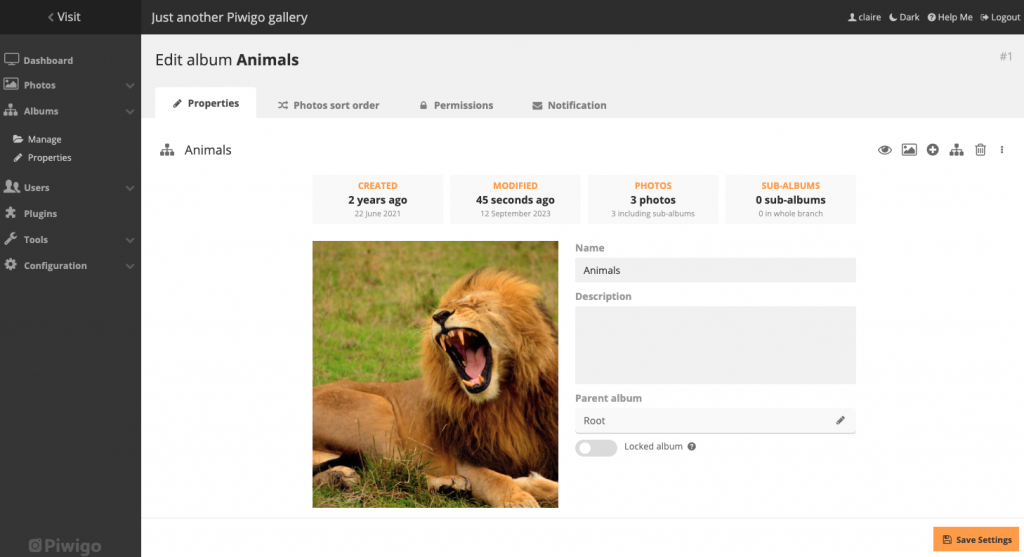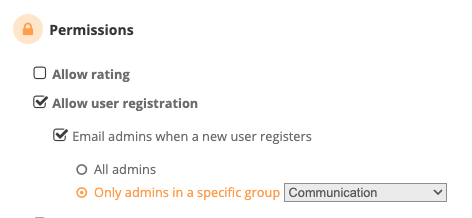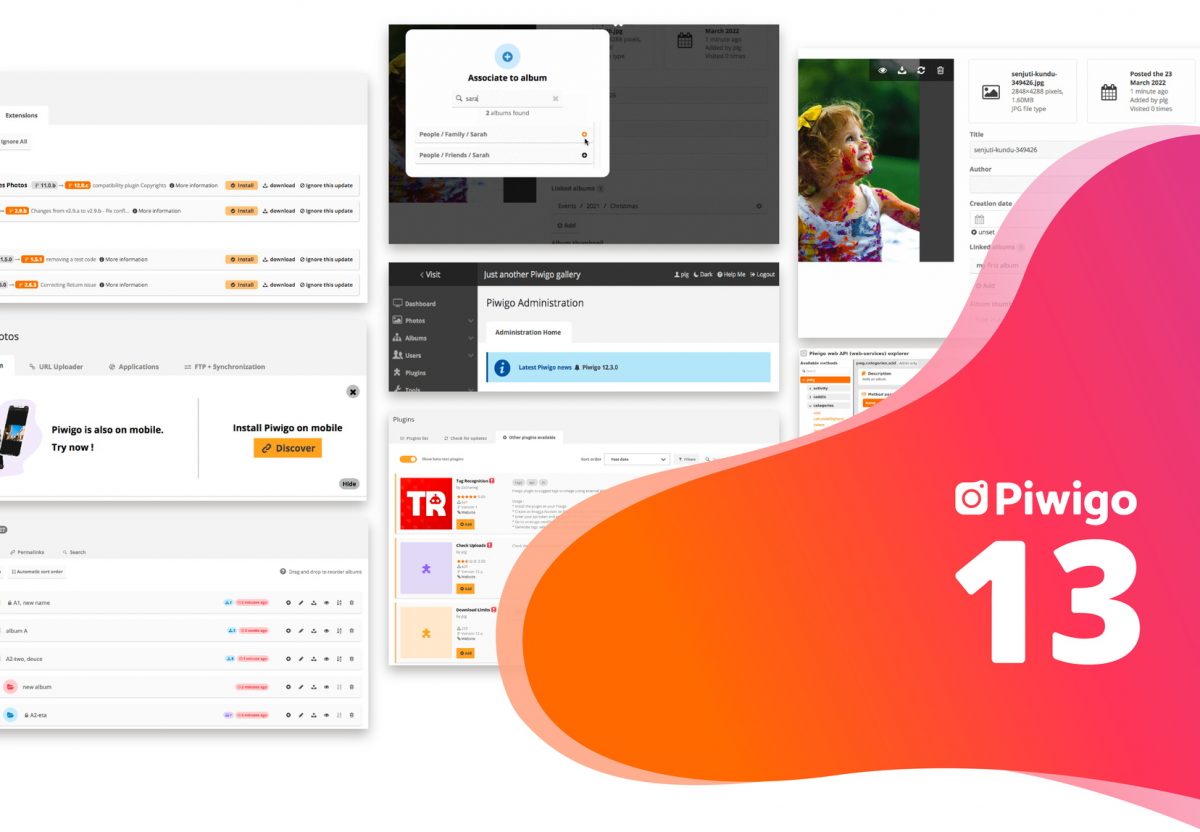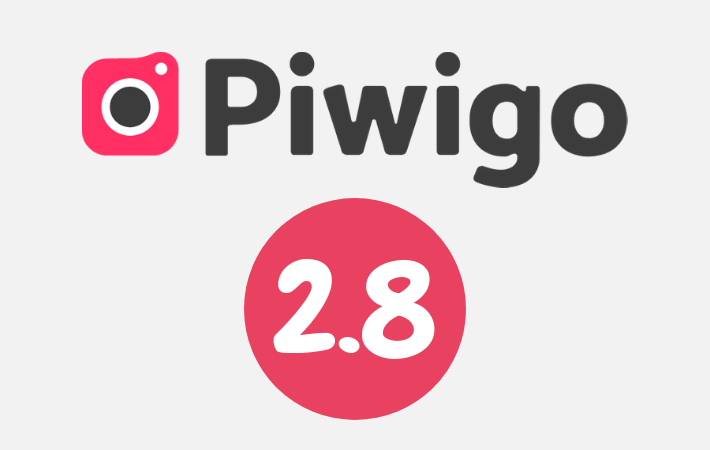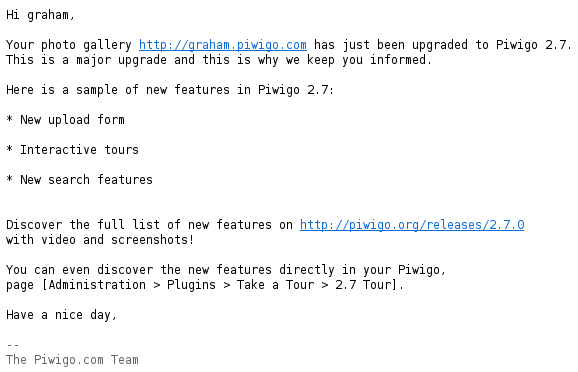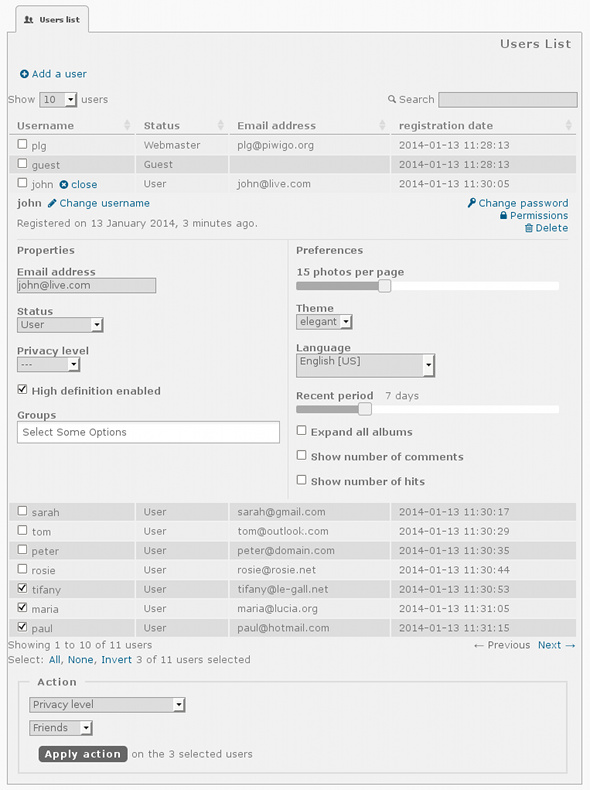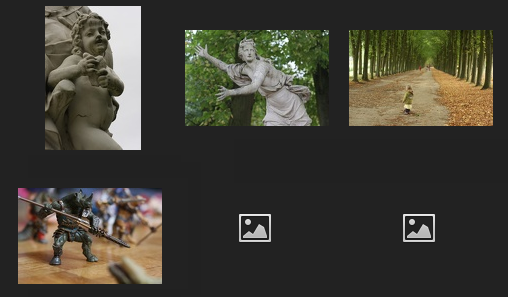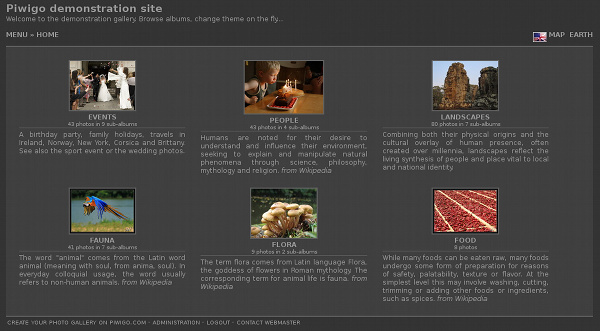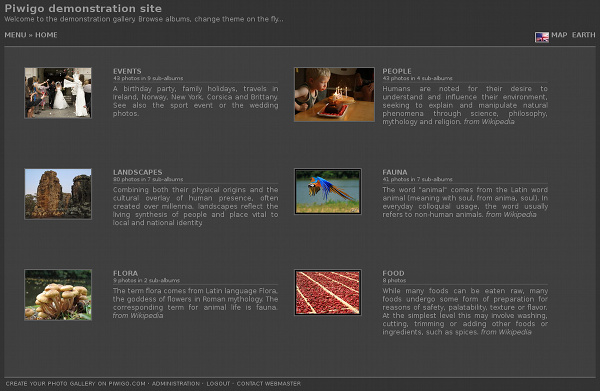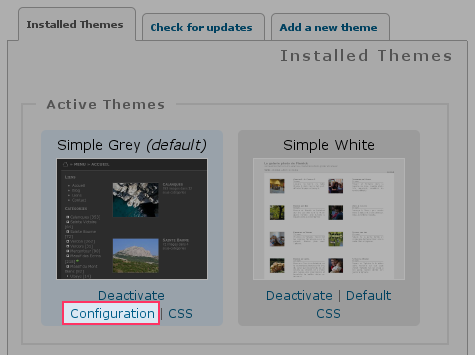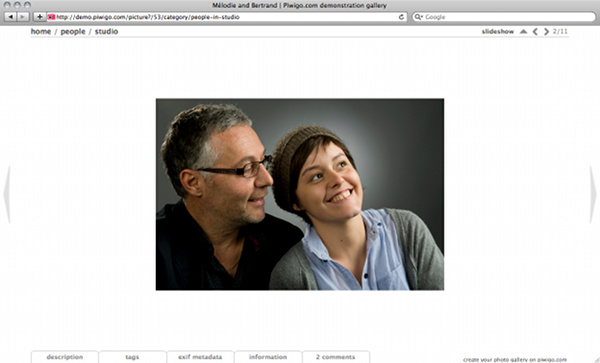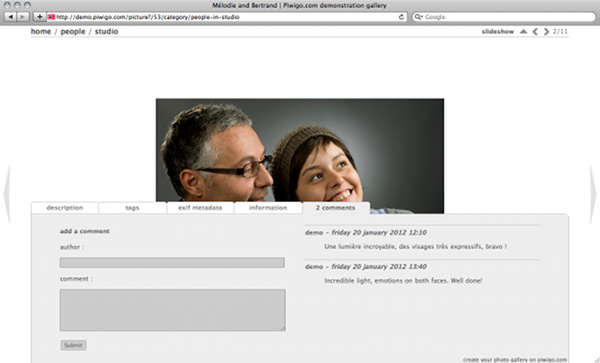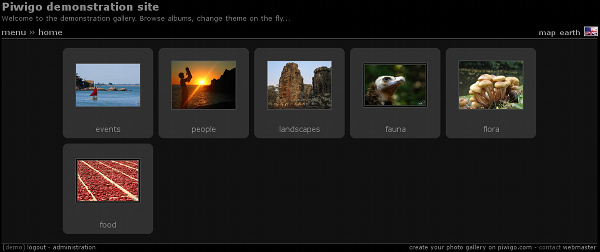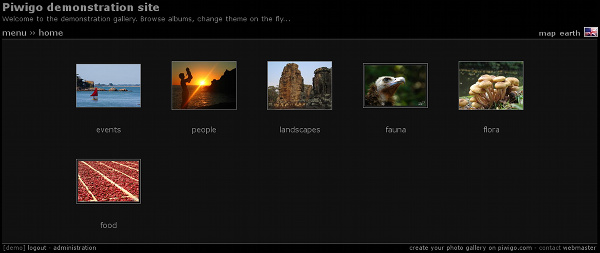Piwigo 15 release: what’s new?
You won’t have missed it: Piwigo version 15 was released on October 22, 2024, and is now deployed on all piwigo.com accounts! Improved user management, system activities, overhauled batch management: this article reviews the main new features of this version.
Table of contents
- User management: lots of new features for administrators
- Sort users by name or creation date
- New user creation window
- New password policy
- Redesign of the user modification window
- Ability to change the main Piwigo user
- Improved filters in the user list
- New feature: system activities
- Batch management: what’s new
- Batch management unit mode redesign
- Assign a selection to several albums at once
- New PDF reader
- New search engine features
- Other Piwigo 15 news
User management: lots of new features for administrators
We know that some of you manage hundreds of users in your Piwigo. Sometimes you need to create new users on a regular basis, or manage users who create their account from your web gallery. With Piwigo 15, we’ve thought of you and made some major improvements to user management. We hope you enjoy it.
Sort users by name or creation date
It’s something many of you have been waiting for, especially if you manage many users in your Piwigo: with one click, you can now sort the list of users by name or creation date, in ascending or descending order, by clicking on the column heading.
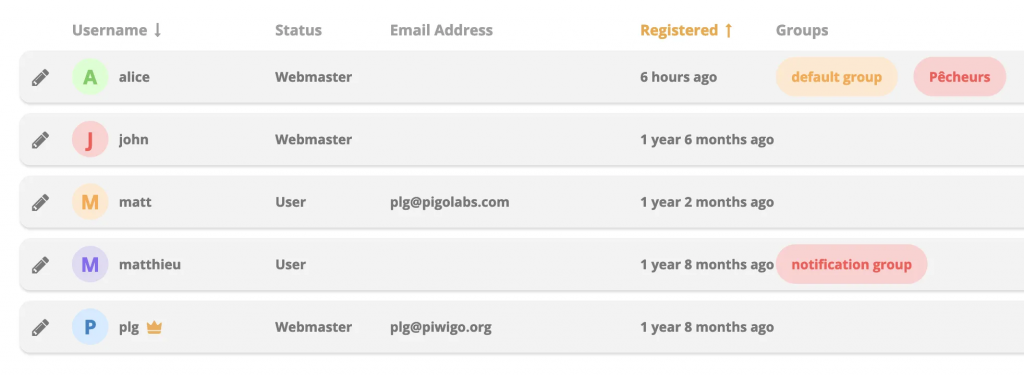
New user creation window
Previously, when you had to create a user in administration, you had no access to any options for customizing his account: you then had to modify the user to change his status, his confidentiality level, assign him a group…
Now you can do all this in one go in the user creation window.
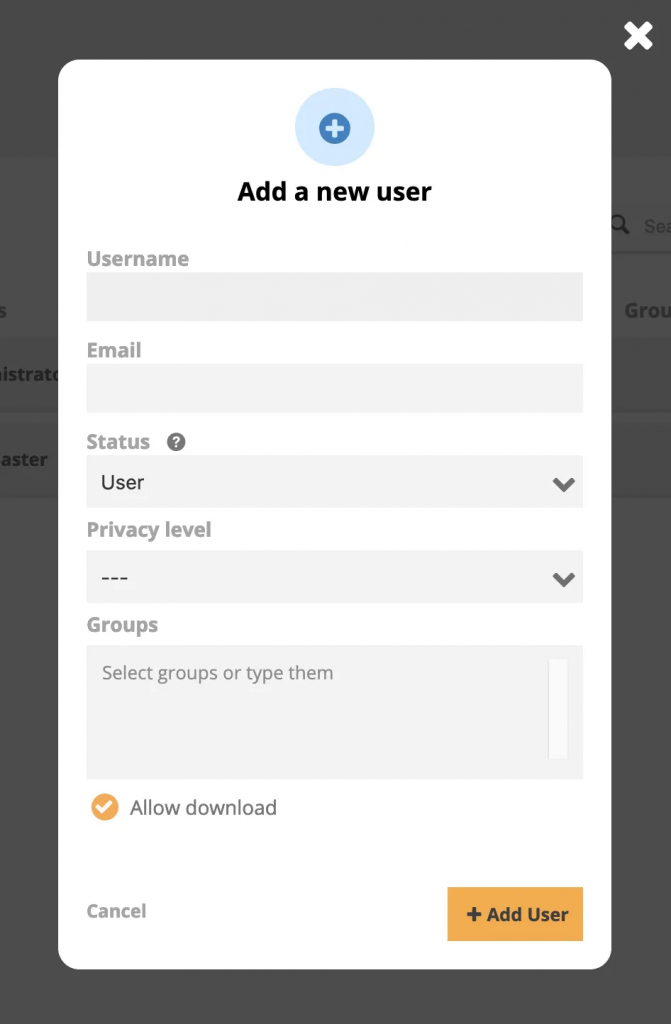
New password policy
Until now, when creating a new user, you had to generate their password, which was sent to them by email. We’ve completely changed this process to a more standard and secure system.
With Piwigo 15, once a user has been created, an email is automatically sent to them with a link to create their password before their first connection. If Piwigo ever fails to send the email (yes, this communication channel is far from 100% reliable), an administrator can regenerate a password initialization link and send it to the user by any means. And it is still possible for the administrator to choose another user’s password.
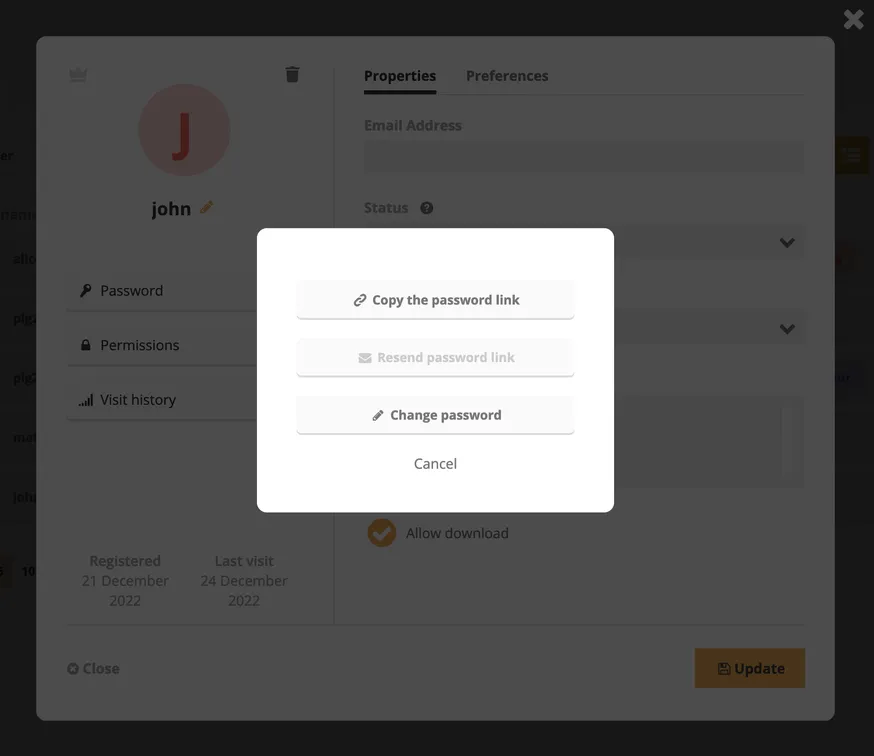
Redesign of the user modification window
The user modification form gets a new design. Clearer, simpler, easier for plugins to add features thanks to tabs.
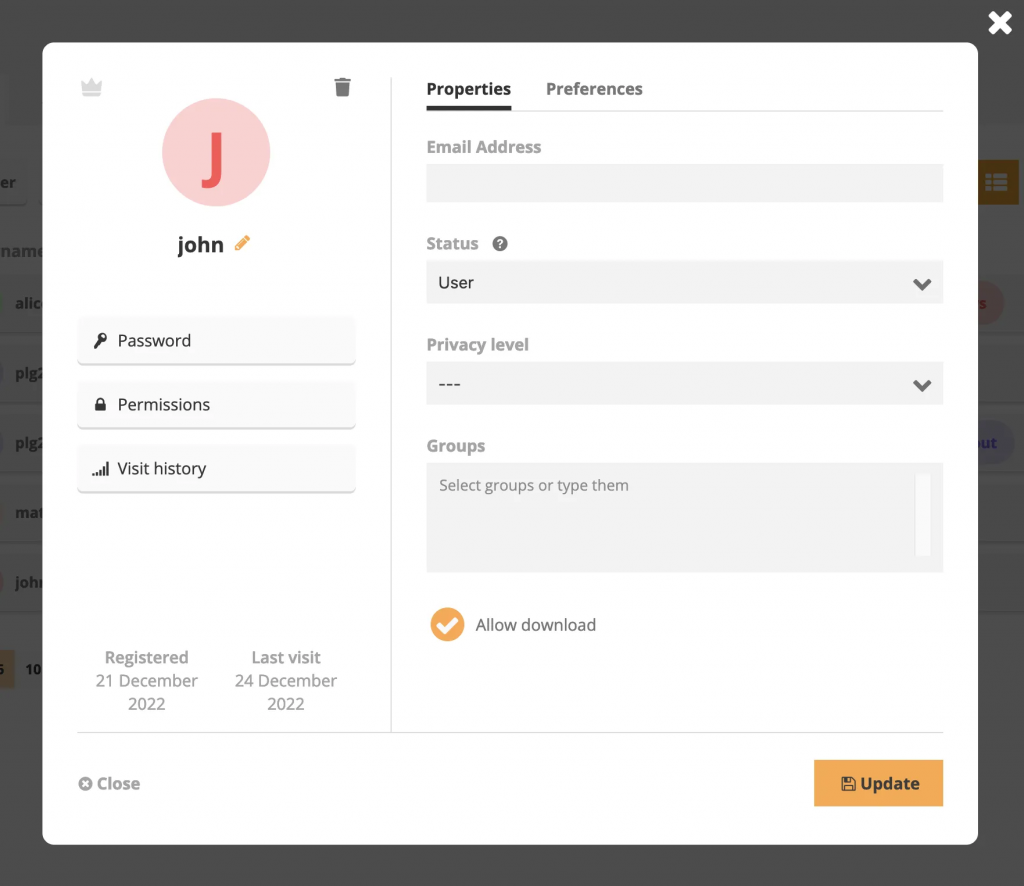
Ability to change the main Piwigo user
You can now change Piwigo’s main user from the administration. Until now, the only way was to edit the ‘webmaster_id’ parameter in the local configuration. Only one webmaster can be chosen as the main user. It is represented in the list by a crown-shaped icon.
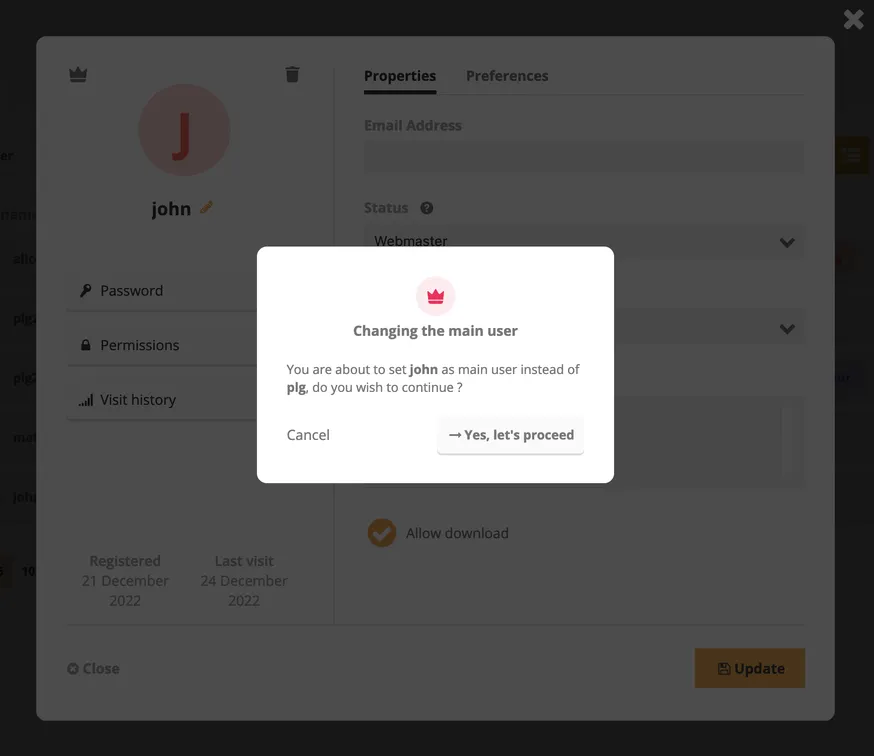
Improved filters in the user list
In the user list, the number of users corresponding to a filter is now displayed, and filters without results are deactivated.
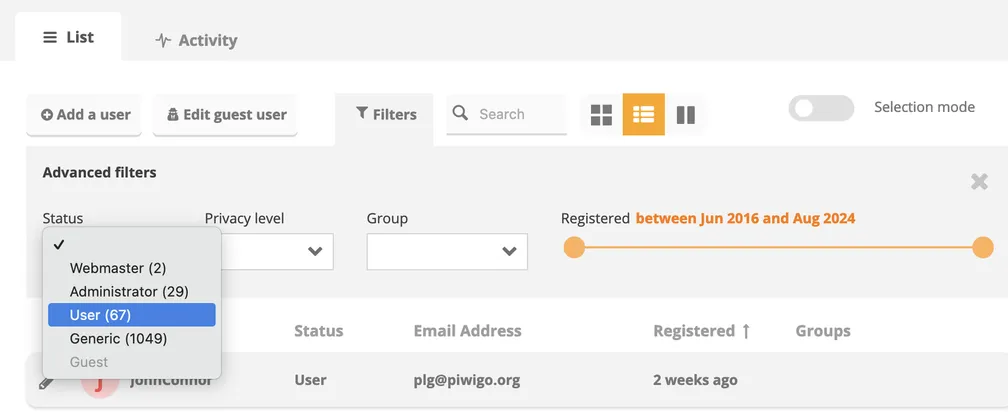
New feature: system activities
Users with webmaster status will see a new tab appear in Piwigo’s Maintenance menu: the System Activities tab. A useful screen for monitoring all “technical” activities on your Piwigo: plugin installation, updates, maintenance operations…
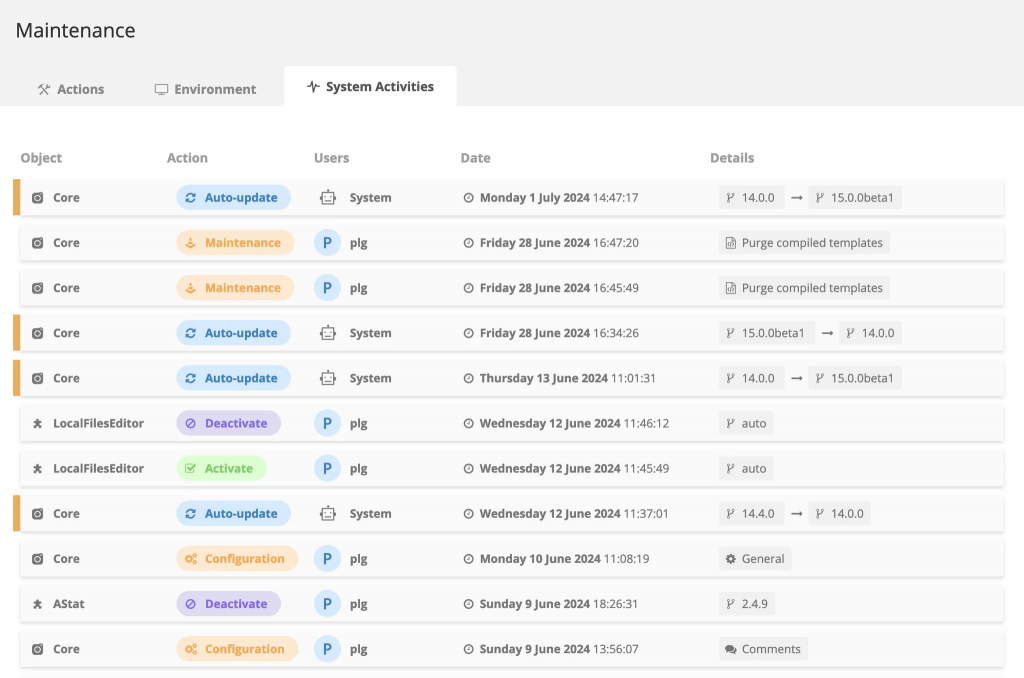
Batch management: what’s new
Batch management unit mode redesign
Are you familiar with the batch manager, which lets you make mass modifications to a selection of files in your Piwigo? Then you probably know the “unit mode” option: a tab that lets you edit the information on each file in your selection independently.
We have completely redesigned this screen to improve its design and ergonomics.
More room for the image, optimized space, more information and actions available for each photo… And what’s more, active filters are kept at the top of the screen and can be modified at any time.
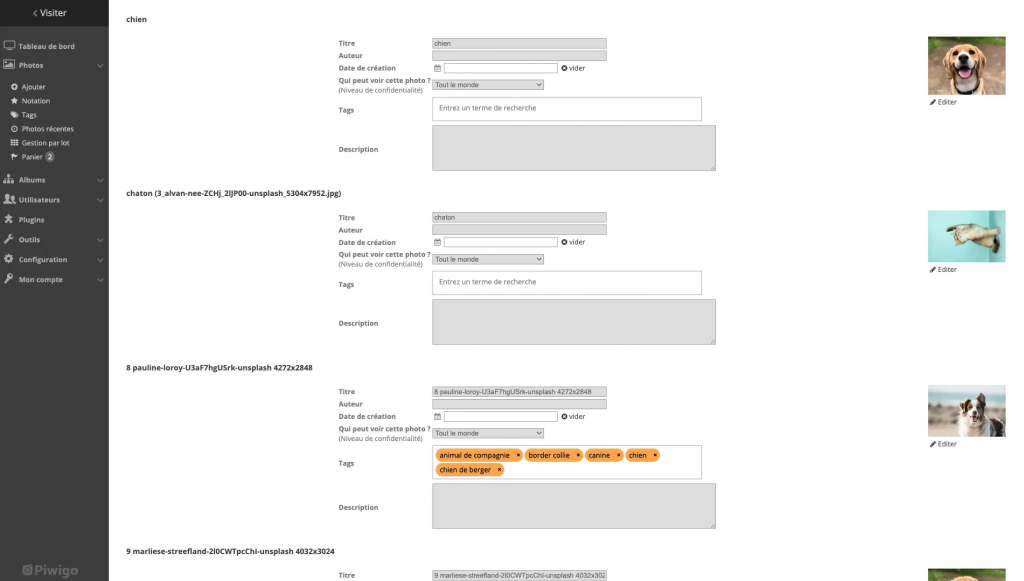
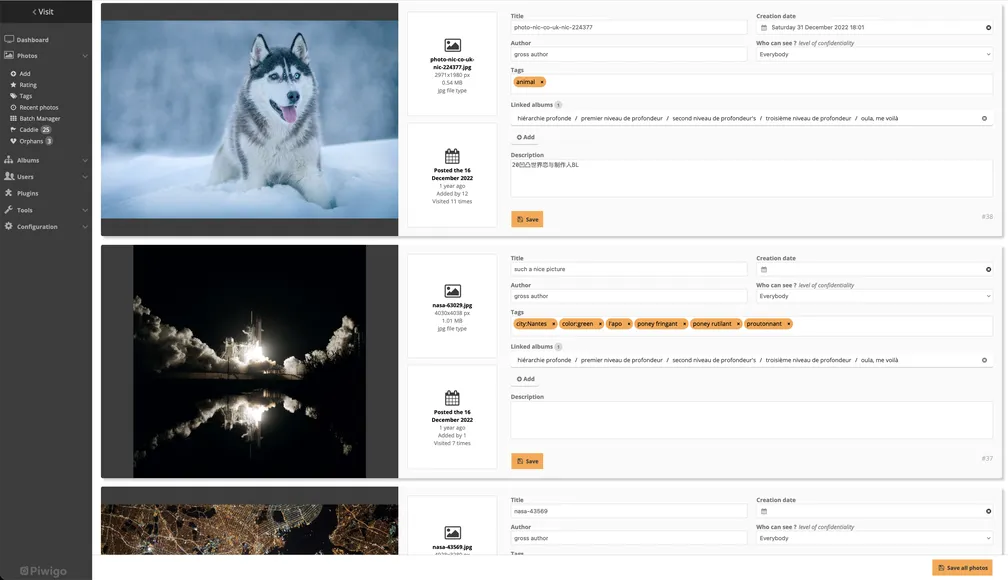
Assign a selection to several albums at once
With batch management, you can now associate your photo selection with several albums in a single action.
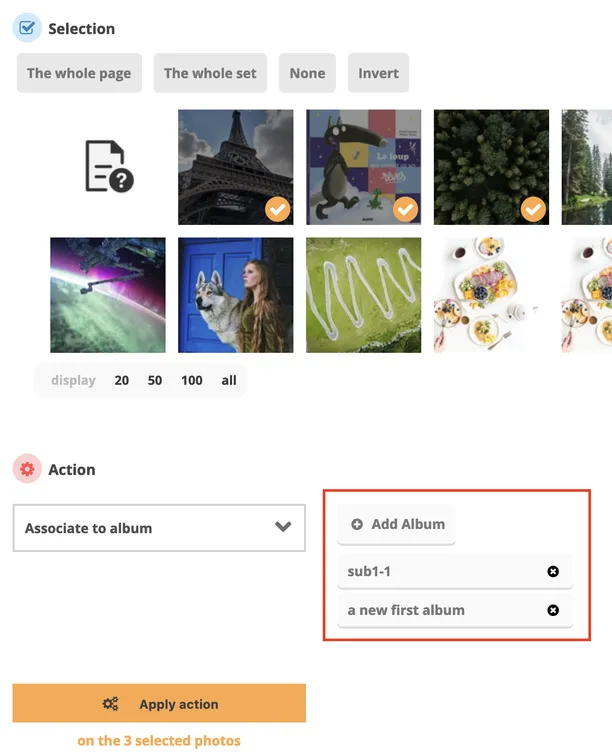
New PDF reader
With Piwigo 15, PDF files will open directly in your gallery, using your browser’s PDF reader. For the moment, this only works on the Modus and Bootstrap Darkoom themes.
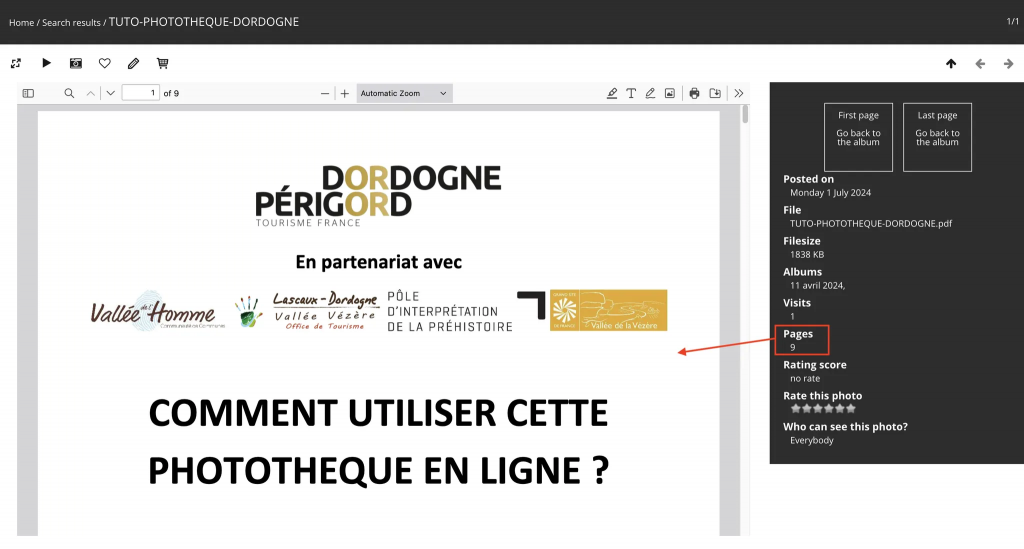
New search engine features
New filters are available in the gallery search engine. You can now filter photos by rating, file size, ratio (portrait, landscape, square), height, width and creation date.
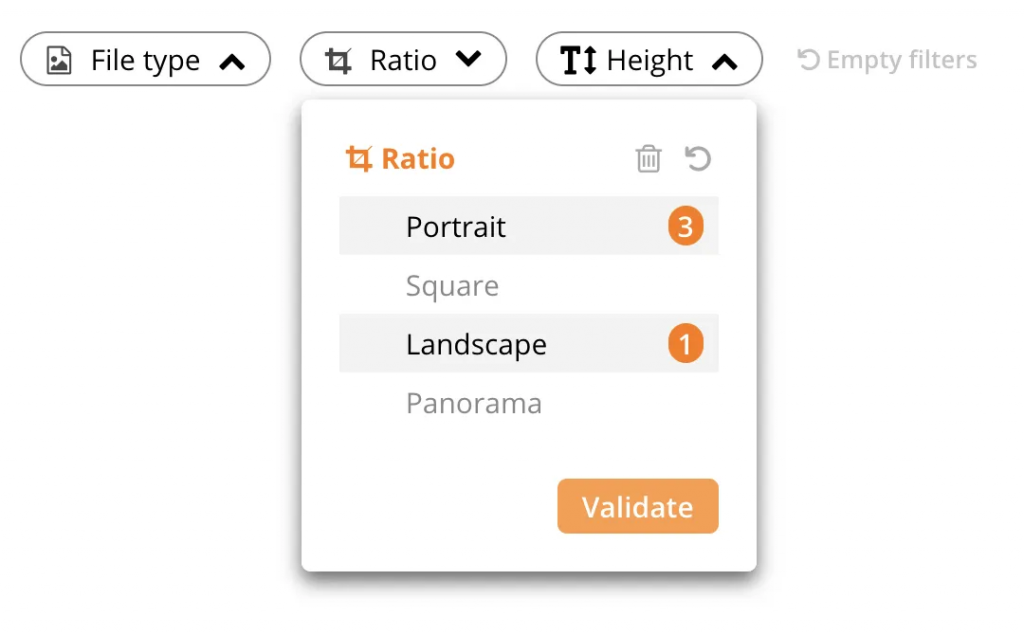
If you filter photos by date of creation, you can now choose a custom date range, which can be a year, a month, a day, or a combination of all three. Smart icons help you define the right filters.
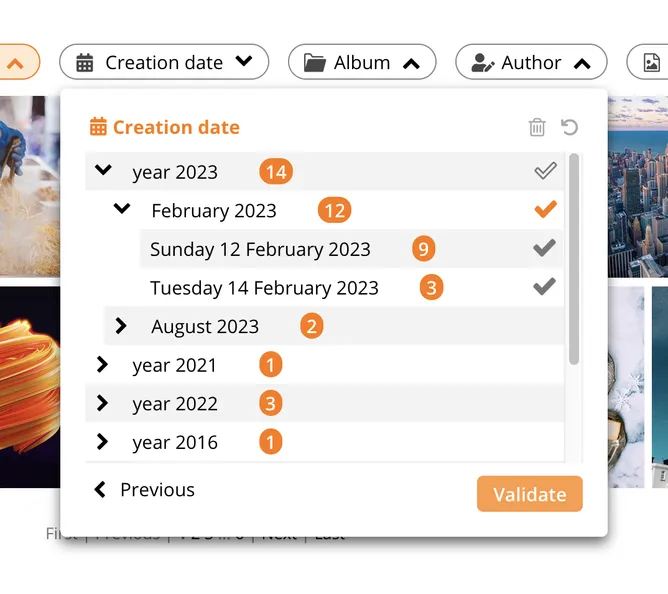
The search engine has also been significantly improved. You can now change the value of a filter at any time, without having to start a new search.
For example, if you have already applied the filter “Added by: John” filter, you can replace the selection with ”Added by: Paul”. And if you have another filter active, such as “File format: MP4”, you’ll only see users who have added MP4 files in the “Added by” filter. It’s a real step forward in terms of user experience, and we hope you enjoy it.
Other Piwigo 15 news
- The album selection tool has been improved, making it much quicker and easier to associate a photo with several albums. And you can do it right from the add photos page.
- Optimized album list: the album manager loads in milliseconds, regardless of the number of albums in your Piwigo.
- The album search function is available directly in the album list, without having to go to a dedicated tab.
- More details on each new feature in the Piwigo 15 release note.
So, what do you think? We hope you like all these new features!