1 photo, 3 sizes
In a Piwigo photo gallery, each photo is available in 3 sizes: high definition, web size and thumbnail.
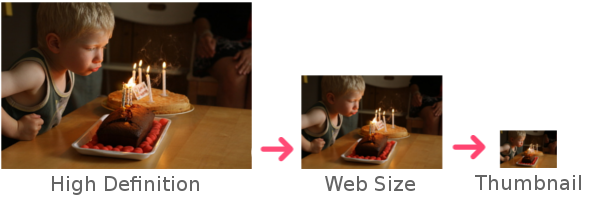
With Piwigo, 1 photo = 3 sizes : high definition, web size, thumbnail
When you use the web form to upload photos, you can manage resize settings on screen [Administration > Photos > Add > Settings].
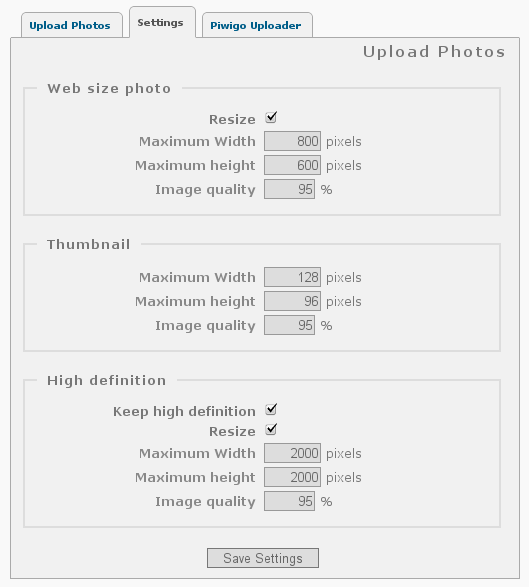
Piwigo resize settings screen in your administration panel
pLoader, the Piwigo Uploader, has its own resize settings in the preferences window : pLoader resizes photos before upload.
Unfortunately, we sometimes see some web size photos with huge dimensions and then the administrator set small display dimensions for visitors (either by changing settings for the guest user, or by using the Autosize plugin). This is not the right way to go. Your visitors will see a 640 pixels wide photo but will download a huge file before displaying it. The navigation on your gallery becomes very slow!
A web size photo should not be wider than 1000 pixels, we even recommend 800. If you want a bigger size, use the high definition instead: the visitor won’t download it by default, only on demand (and if the adminstrator gives the permission to see it).
To make things simple: plugin Autosize is great for downsizing a “slightly” too big photo for a “slightly” too small screen, but not for resizing a 4288 pixel to 640 pixel photo.
nice explanation, especially the bit about not doing this through settings for the guest user
how come my Piwigo 2.2.5
> Photos > Add > Settings
doesn’t have the high definition panel
Hi Graham,
You don’t have the HD settings because you’re using the GD graphic library. On Piwigo.com (and anywhere the library is available) we’re using ImageMagick which lets you resize the HD.