Sharing and comments: how to collaborate easily with Piwigo?
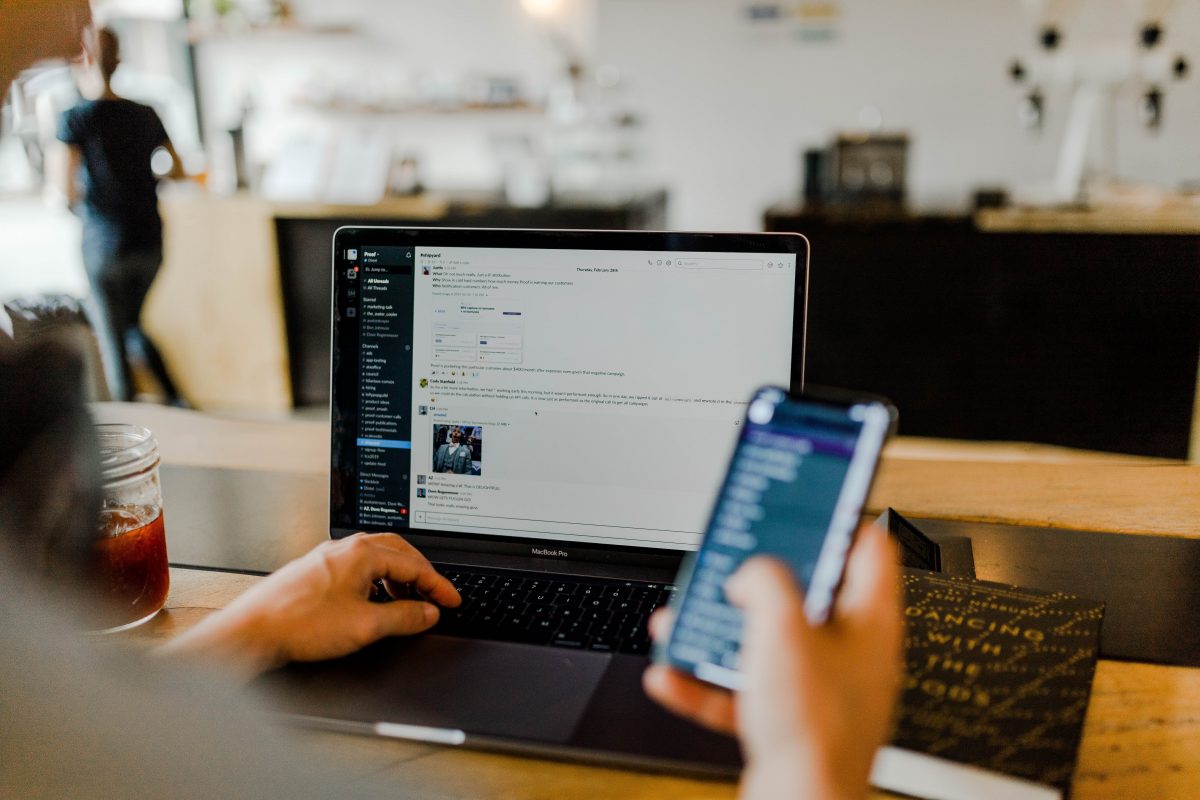
In a previous article, we talked about user management in Piwigo: who has the right to add files, who sees what… Today, we focus on the collaborative features and especially, all the sharing features.
As we saw in the last blog post, Piwigo allows you to set up an organization as a team and to finely manage permissions with users and user groups.
But another question often arises: how to share an album or a private file to a member of your team, to a person from another department or to an external partner? Do they need to have an account on your Piwigo?
File sharing often leads to tedious and useless manipulations: connecting to the photo library to download a photo and send it by email; or even downloading an entire album, and using a file transfer service to send it to the person concerned.
However, at Piwigo, lots of features can make your life easier and save you time, avoiding multiple tools and duplicate files! We explain all the tips in this article.
Table of contents:
- How to share an album with other Piwigo users?
- How to share a file with someone who has no Piwigo account?
- How to share an album with someone who has no Piwigo account?
- How to create and share photo selections?
- How to collaborate as a team through comments?
How to share an album with other Piwigo users?
It is possible, from the Piwigo administration, to send an email to one or more users, to encourage them to discover an album.
To do so, you just have to go to the album in question in the Piwigo administration, and jump to the Notification tab. An email can be sent to one or more users, or directly to all members of a group to save time.
Users will receive an email containing a link to the album, along with your message.
But this feature works only with people who already have an account on your Piwigo. To share a file or an album with external people, go to the following chapters.
How to share a file with someone who has no Piwigo account?
From your Piwigo gallery, you can email a photo or any file to someone in one click, even if they don’t have a Piwigo account.
To add this feature to your gallery, you just need to activate the Private Share plugin.
Once this plugin is activated, you will find in your Piwigo gallery a “Share” icon on each photo. This button will allow you to share the photo to anyone by email.
Your contact will receive an email with a download link, which will be valid for a limited time (configurable by you).
It’s a simple and safe way to share a file. Moreover, it’s ecofriendly, since it avoids overloading your mailbox and that of your interlocutor!
How to share an album with someone who has no Piwigo account?
Do you need to share an entire album with a collaborator or a contractor who does not have an account in your photo library?
Don’t worry, it’s also possible. No need to use file transfer services or exchange flash drives !
To add this feature to your gallery, simply activate the Share Album plugin.
Once you activate this plugin, you will find a “Share” icon on each private album in your Piwigo gallery.
Clicking on this icon will generate an access URL that you can then simply forward to your colleagues or contacts outside your organization. The link can be renewed or cancelled when you no longer need it.
How to create and share photo selections?
Need to create selections of photos from different albums and share them?
It’s possible with the User Collections plugin.
This plugin allows any user to create photo collections.
Once the plugin is activated, an icon “Add to a collection” appears next to each photo on the Piwgio gallery.
Users can create as many collections as they want, to easily find the files they need.
They can find their selections from the “Collections” menu, and if the administrator has activated this option, they can share a collection by generating a link (this link can be personalized, secured by a password and associated with an expiration date).
A collection can also, if the administrator has allowed it, be sent by email: either only to an administrator, or to another person.
This is a very useful feature, which you might not know yet !
How to collaborate as a team through comments?
Sometimes it’s necessary to have a team discussion about a photo, a mock-up or a creative visual. Instead of having a meeting, you can exchange ideas remotely thanks to the comments!
Piwigo allows users, logged in or not to your gallery, to leave comments on an album or a photo.
Depending on your choice, comments can be free, or must be validated by an administrator.
It’s a good way to discuss a project as a team!
If you activate the Subscribe to Comments plugin, users can be notified by email for each new comment, so that they can always be kept in the loop.
We hope you find these tips useful! And you, how do you work with Piwigo as a team?
Photo from Austin Distel on Unsplash
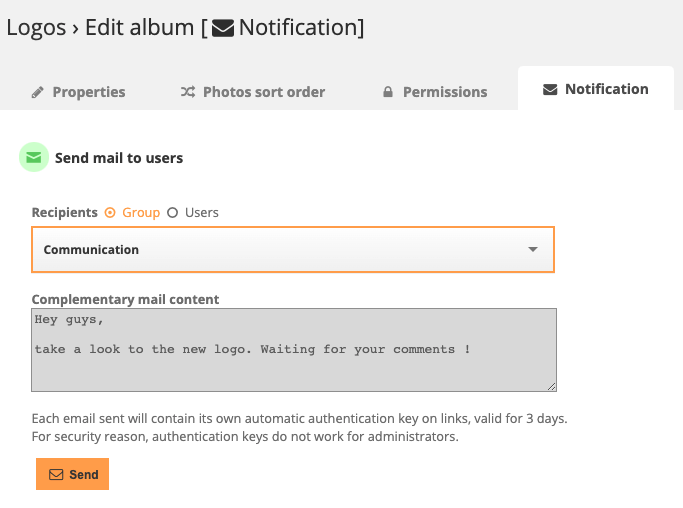
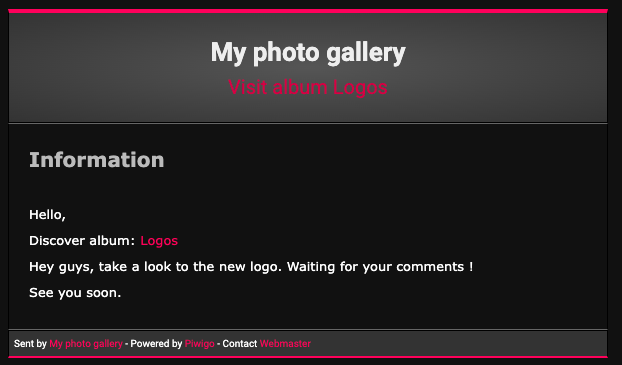

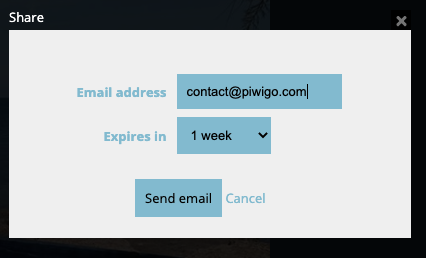
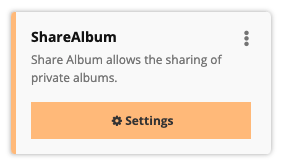
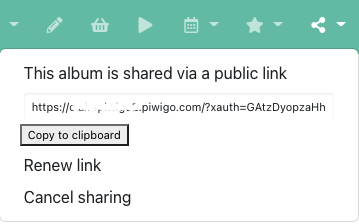
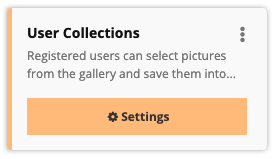
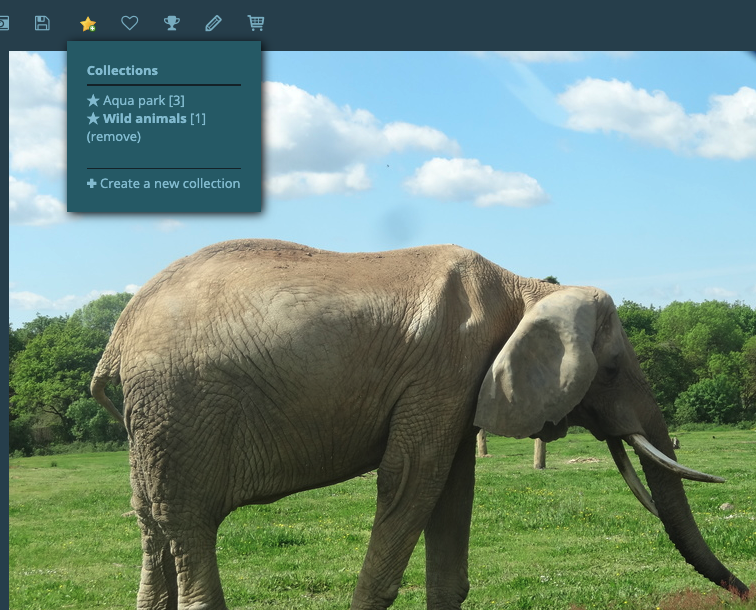

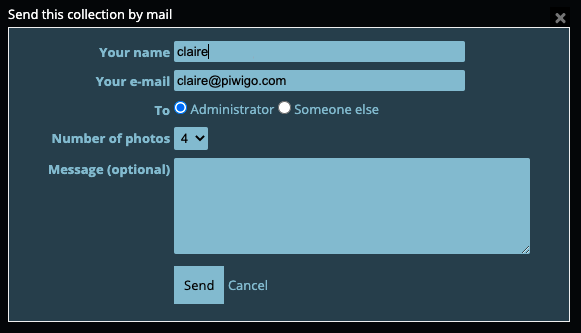
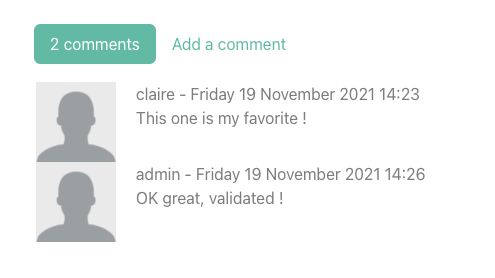
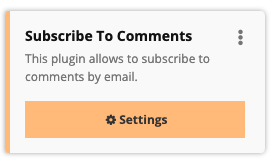
I cannot see the share icon for Piwigo ShareAlbum plugin: in the admin page I can see the album anyways, but it appears on the gallery (even if I am logged in as admin), only if I set the album as public. I am very, very confused.
Furthermore, how is it possible for not logged in users not only to see and download albums, but also add their own pictures? Do they necessarily need to have an account in order to upload images?
Hello, which theme are you using ? Maybe it’s not compatible with the ShareAlbum plugin.
To upload images, people need to log in, either as admins, or as simple visitors if you use the Community plugin, which allow non administrators to upload pictures.
PS : sorry for the delay of response. If you are a piwigo.com customer, feel free to contact the support !
Hi Tommi, I’m really sorry I did not see your comment that was posted a few months ago. Has you issue been solved ? Did you contact the support team ?